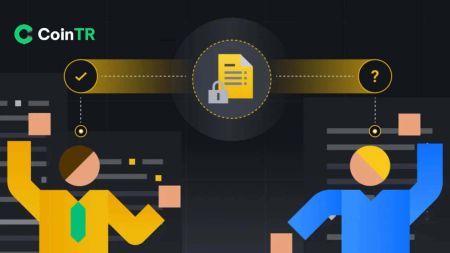How to Open Account and Sign in to CoinTR
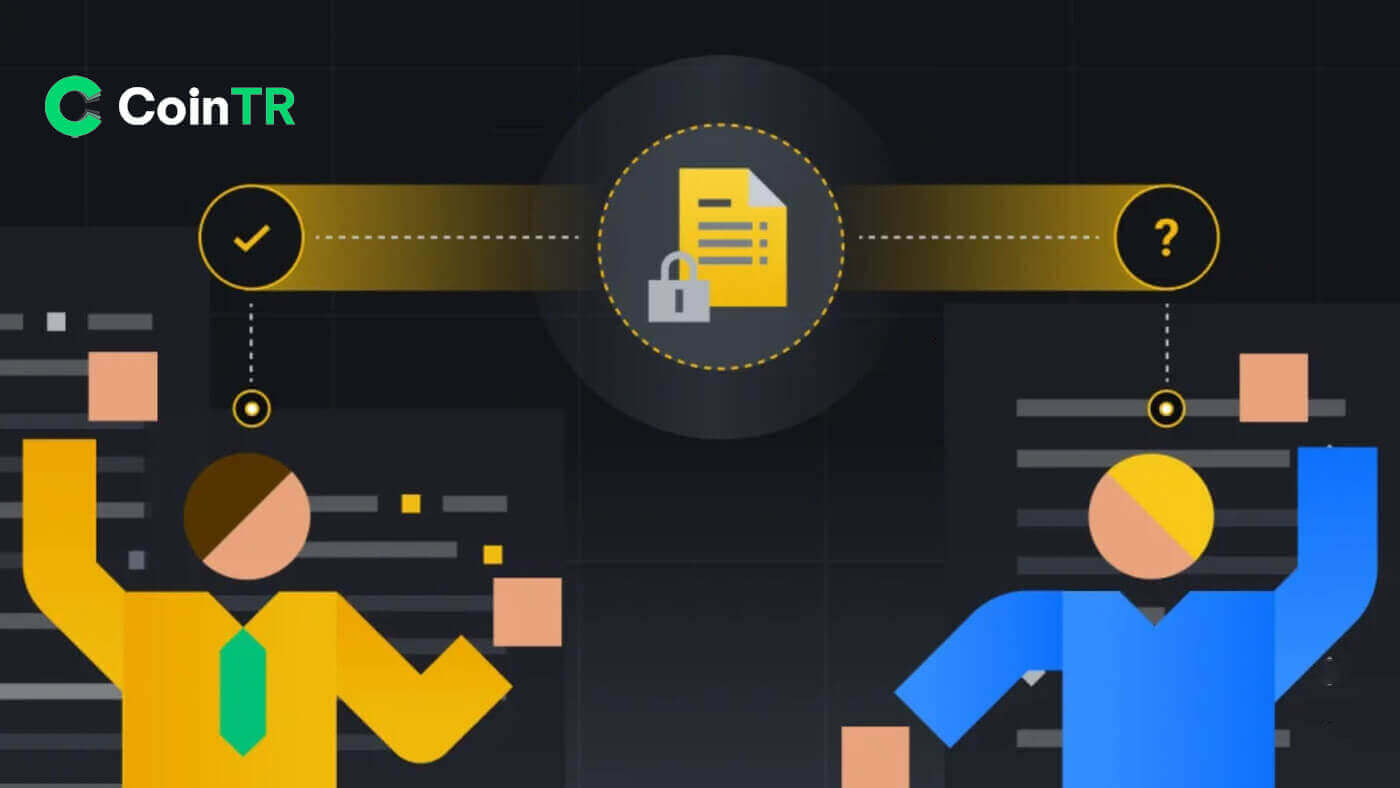
How to Open an Account on CoinTR
Open a CoinTR Account with a Phone Number or Email
1. Go to CoinTR Pro and click on [Register].
2. Select a registration method. You can sign up with your email address or phone number.

3. Select [Email] or [Phone] and enter your email address/phone number. Then, create a secure password for your account.
Note:
- Your password must contain at least 8 characters, including three kinds of uppercase and lowercase letters, numbers, and special characters.


4. [Email] register form has [Email Verification Code] section. Click on [Send Code] to receive the 9-digit verification code through your email. The code is available in 6 minutes.

Similar to [Phone] register form has a [Phone Verification Code] section. Click on [Send Code] to receive a 9-digit verification code through your SMS, the code is still available in 6 minutes.
5. Read and agree to the Terms of Use and Privacy Terms, then click on [Register] to submit your account registration.

6. Once registered successfully, you can see the CoinTR interface as shown below.

Open an Account on CoinTR App
1. In the CoinTR application interface, click on the [Register] button.
2. Similar to the website application, you can select between [Email] and [Phone] registration options. Enter your email address or phone number and create a secure password.
Then click on the [Register] button.

3. Based on your register option, you will receive an Email Verification Code or Phone Verification Code through your email or phone SMS.
Enter the given code in the Security Verification box and click on the [Confirm] button.

After verifying successfully, you are now a user in CoinTR.

Frequently Asked Questions (FAQ)
Why Can’t I Receive Emails from CoinTR?
If you’re not receiving emails from CoinTR, please follow these instructions to troubleshoot your email settings:-
Ensure that you are logged into the email address associated with your CoinTR account. Sometimes, being logged out of your email on your devices can prevent you from seeing CoinTR’s emails. Log in and refresh.
-
Check your email’s spam folder. If CoinTR’s emails are being marked as spam, you can mark them as “safe” by whitelisting CoinTR’s email addresses.
-
Verify that your email client or service provider is functioning normally. Examine the email server settings to rule out any security conflicts caused by your firewall or antivirus software.
-
Check if your email inbox is full. If you’ve reached the limit, you may not be able to send or receive emails. Delete old emails to free up space for new ones.
- If possible, register using common email domains such as Gmail or Outlook. This can help ensure smooth email communication.
Why Can’t I Receive SMS Verification Codes?
If you’re not receiving the SMS verification code, it could be due to mobile network congestion. Please wait for 30 minutes and try again. Additionally, follow these steps to troubleshoot:
- Ensure that your mobile phone has a strong network signal.
- Disable any antivirus, firewall, or call blocker apps on your mobile phone that might be blocking SMS codes from our number.
- Restart your mobile phone to refresh the system.
By following these steps, you can enhance the chances of receiving the SMS verification code successfully.
How to Enhance the Security of Your Account
The crypto space is growing rapidly, attracting not just enthusiasts, traders, and investors, but also scammers and hackers looking to take advantage of this boom. Securing your digital assets is an important responsibility that needs to be performed immediately after obtaining your account wallet for your cryptocurrencies.Here are some recommended safety precautions to secure your account and lessen the possibility of hacking.
1. Secure your account with a strong password by using at least 8 characters, including a mix of letters, special characters, and numbers. Include both uppercase and lowercase letters.
2. Do not reveal your account details, including your email address. Withdrawals from CoinTR require email verification and Google Authenticator (2FA).
3. Maintain a separate and strong password for your linked email account. Use a different, strong password and follow the recommendations mentioned in point 1.
4. Bind your accounts with Google Authenticator (2FA) immediately after the first login. Activate 2FA for your email inbox as well.
5. Avoid using unsecured public Wi-Fi for CoinTR usage. Use a secure connection, such as a tethered 4G/LTE mobile connection, especially in public. Consider using the CoinTR App for trading on the go.
6. Install reputable antivirus software, preferably a paid and subscribed version, and regularly run deep system scans for potential viruses.
7. Manually log out of your account when away from your computer for an extended period.
8. Add a login password, security lock, or Face ID to your device to prevent unauthorized access to your device and its contents.
9. Avoid using the autofill function or saving passwords on your browser.
How to Sign in Account to CoinTR
How to Sign in your CoinTR account
Sign in to your CoinTR account using Email/Phone Number
1. Go to the CoinTR website.2. Click on the [Log in] button.
 3. Choose between [Email], [Phone] or [Scan code to log in]
3. Choose between [Email], [Phone] or [Scan code to log in]
4. Fill in your Email or Phone number based on your registered account and your password.
Then click on the [Log in] button.

After logging in successfully, you can interact on CoinTR with your CoinTR account.

Sign in to your CoinTR account using the QR Code
1. Firstly, you must ensure to log in already in the CoinTR Application.2. On the Log in page at the CoinTR website, click on the [Scan code to log in] option.
The website will generate a QR code as illustrated in the figure below.

3. In the CoinTR application main page, click on the [Scan] icon in the upper right corner.

When the Scan screen is visible, scan the given QR code.

4. In the Login Confirm section, check the information then click on the [Confirm] button.

The output is that your account is set on the CoinTR website.
How to Sign in the CoinTR app
You can sign in on the CoinTR app similarly to the CoinTR website.1. Go to the CoinTR application.
2. Click on the icon in the upper left corner.

Then click on the [Login/Register] button.

3. Choose between [Email] or [Phone] register option. Fill in your email or phone number and your password.
Then click on the [Log In] button.

Now you can use the CoinTR application with your CoinTR account.

Forgot password in CoinTR
The password recovery processes on both website and application versions are identical.Notice: After confirming the alternative password, all withdrawals in your account will be temporarily postponed for the next 24 hours.
1. Click on the [Forget Password?] button on the Log in page.

2. Choose between [Email] or [Phone] to input your email or phone number for the Security Verification Code.

3. Click on [Send Code] to receive the code through your email address or phone SMS.
Type in the received code and click [Confirm].

4. Type in your new desired password which suits all security requirements.
Then click on the [Confirm] button.

In the upcoming turns, you can re-login into CoinTR using the new password.
Frequently Asked Questions (FAQ)
How to Change Account Email
If you want to update the email linked to your CoinTR account, please adhere to the step-by-step guide below.1. Upon logging in to your CoinTR account, navigate to the [Personal Center] and click on [Account Center] located in the upper right corner of the page.

2. Click on [Reset] on the right of Email on the Account Center page.

Click on [Confirm].

3. Fill the required information.
- Fill in the new email address.
- Click on [Send Code] to receive and input an Email Verification Code from your new email address and former email address.
- Enter the Google Authenticator Code, remember to bind Google Authenticator first.
4. Click on [Confirm] to finish changing your email address.

How to Bind Google 2FA
To enhance account security, CoinTR introduces the CoinTR Authenticator for generating 2-step verification codes required to verify requests or make transactions.1. After logging into your CoinTR account, navigate to [Personal Center] and choose [Account Center] located in the upper right corner of the page.

2. Click the [Bind] button next to the Google Authentication tab.

3. You will be redirected to another page. Follow the step-by-step instructions to enable Google Authenticator.
Step 1: Download the App
Download and install the Google Authenticator App on your mobile device. After you’ve installed the App, proceed to the next step.
Step 2: Scan the QR Code
Open the Google Authenticator App and tap on the [+] button on the bottom right of your screen to scan the QR code. If you are unable to scan it, you can manually enter the setup key.

Step 3: Enable Google Authenticator
Finally, enter the account password and the 6-digit verification code displayed on the Google Authenticator to complete the binding.

Notice:
- Some Android phones do not have Google Play Services installed, requiring the download of “Google Installer” to install Google framework services.
- The Google Authenticator app needs camera access, and users must grant authorization when opening the app.
- Certain phones may require a restart after enabling Google Play Services.
- After enabling the secondary verification function, users need to enter a verification code for login, asset withdrawal, and generating a withdrawal address.
How to Solve 2FA Code Error
If you receive a “2FA code error” message after you input your Google Authentication code, please try the solutions below:- Ensure the time on your mobile phone (for syncing your Google Authenticator app) and your computer (from which you are attempting to log in) is synchronized.
- Try changing your browser or using Google Chrome’s incognito mode for the login attempt.
- Clear your browser’s cache and cookies.
- Attempt logging in using the CoinTR app instead.