How to Register and start Trading with a Demo Account on CoinTR
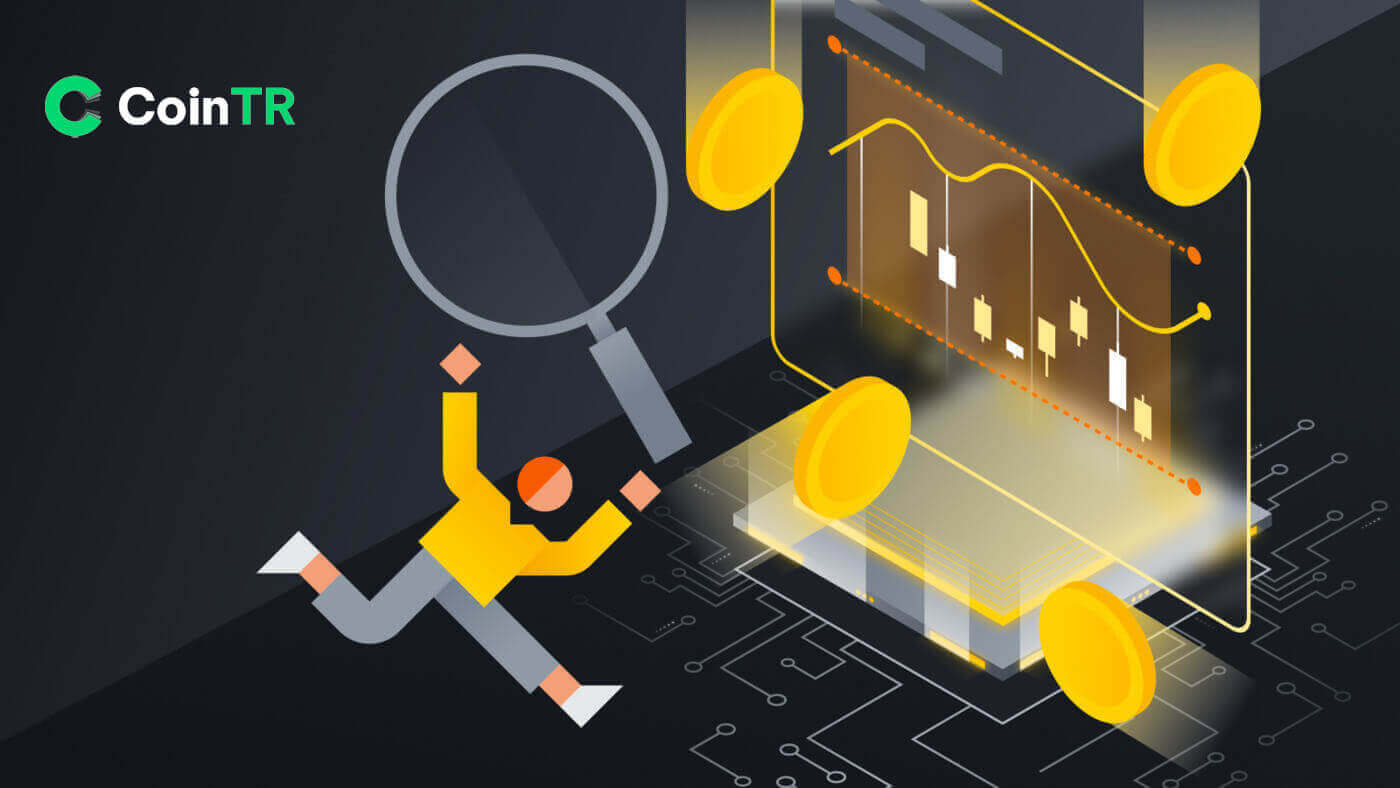
How to Register a Demo Account on CoinTR
How to Register a Demo Account on CoinTR Web
Register on CoinTR with a Phone Number or Email
1. Go to CoinTR Pro and click on [Register].
2. Select a registration method. You can sign up with your email address or phone number.

3. Select [Email] or [Phone] and enter your email address/phone number. Then, create a secure password for your account.
Note:
- Your password must contain at least 8 characters, including three kinds of uppercase and lowercase letters, numbers, and special characters.


4. [Email] register form has [Email Verification Code] section. Click on [Send Code] to receive the 9-digit verification code through your email. The code is available in 6 minutes.

Similar to [Phone] register form has a [Phone Verification Code] section. Click on [Send Code] to receive a 9-digit verification code through your SMS, the code is still available in 6 minutes.
5. Read and agree to the Terms of Use and Privacy Terms, then click on [Register] to submit your account registration.

6. Once registered successfully, you can see the CoinTR interface as shown below.

Open the Demo Account on CoinTR
1. On the CoinTR website home page, click on the [Demothe Trading] button under the Futures Assets session.
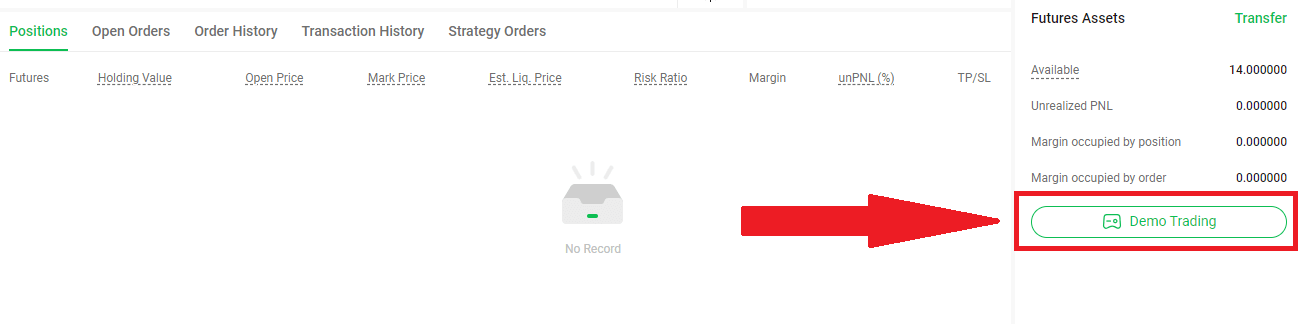 2. You can see CoinTR has been transformed into the Demo Trading page as shown in the upper left corner.
2. You can see CoinTR has been transformed into the Demo Trading page as shown in the upper left corner.
CoinTR also provides 10,000 USD to conduct demo trading activities.
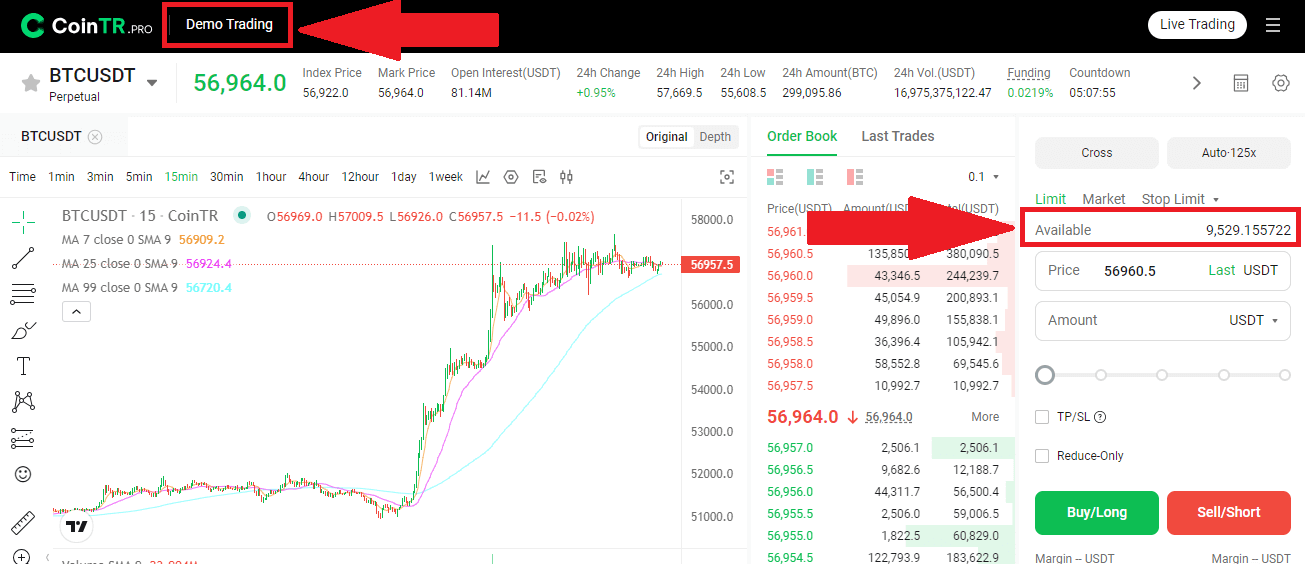
3. To return to the default trading page, click on the [Live Trading] button.
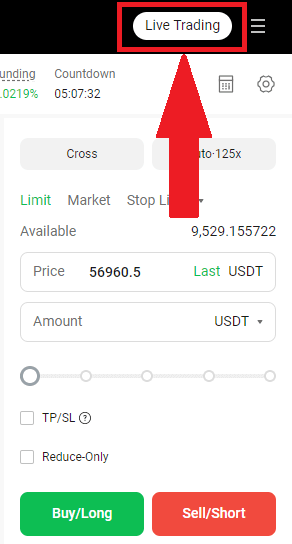
How to Register a Demo Account on the CoinTR App
Register on CoinTR App
1. In the CoinTR application interface, click on the [Register] button.
2. Similar to the website application, you can select between [Email] and [Phone] registration options. Enter your email address or phone number and create a secure password.
Then click on the [Register] button.

3. Based on your register option, you will receive the Email Verification Code or Phone Verification Code through your email or phone SMS.
Enter the given code in the Security Verification box and click on the [Confirm] button.

After verifying successfully, you are now a user in CoinTR.

Open the Demo Account on the CoinTR App
1. On the CoinTR App home page, click on the Account icon in the upper left corner.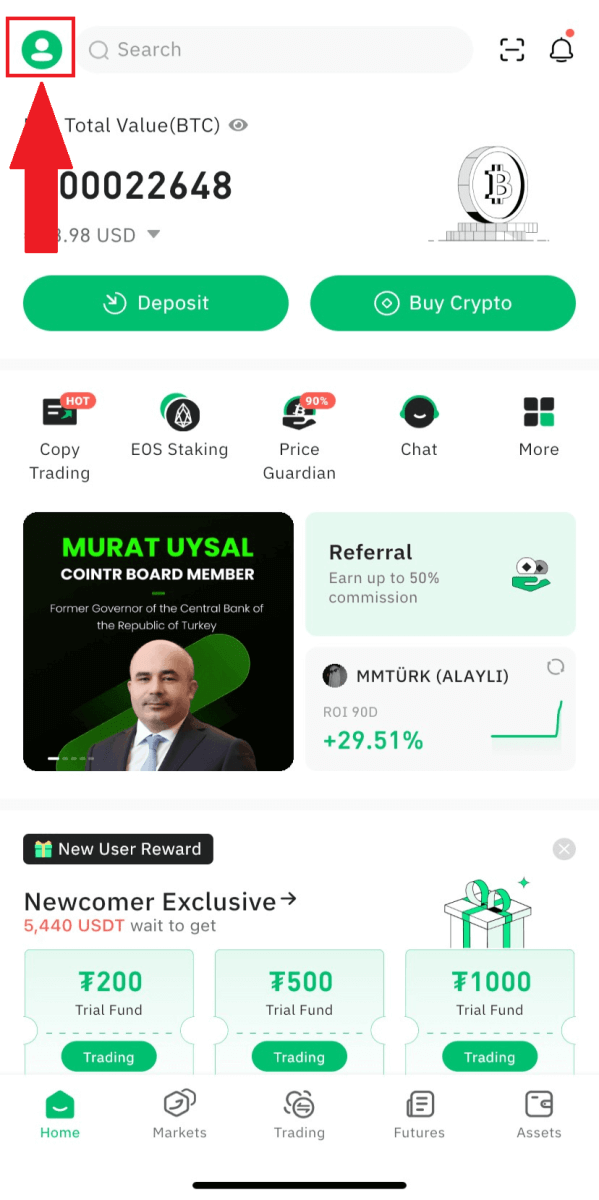
Click on the [Demo Trading] button.
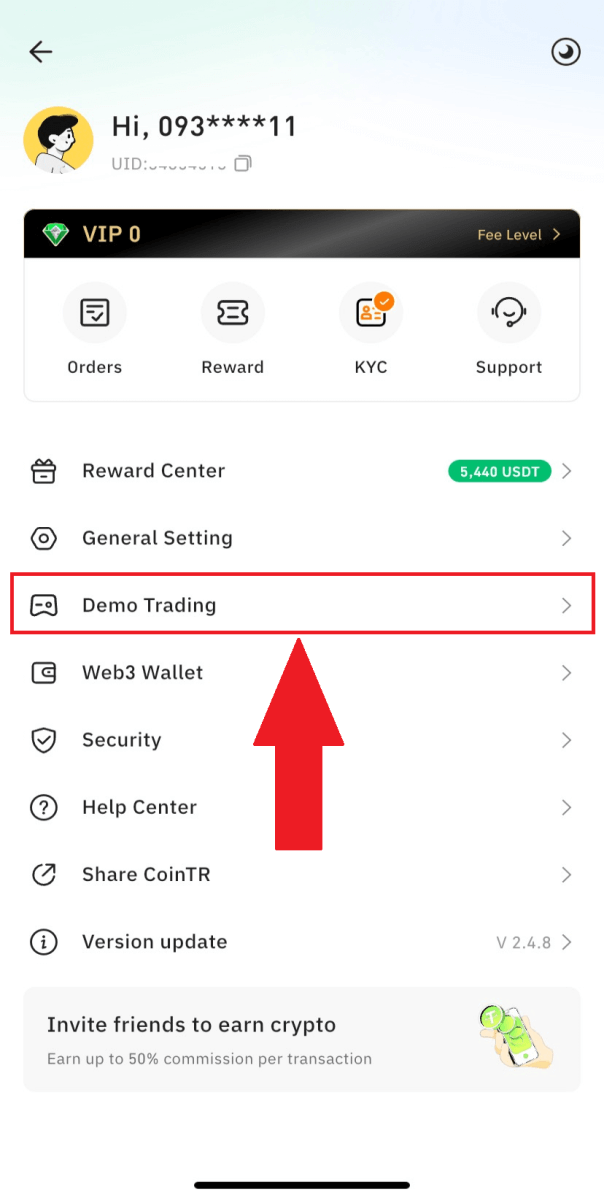
2. You are now on the CoinTR Demo Trading page.
The Markets session contains trading pairs, their prices, and the last 24-hour volumes.
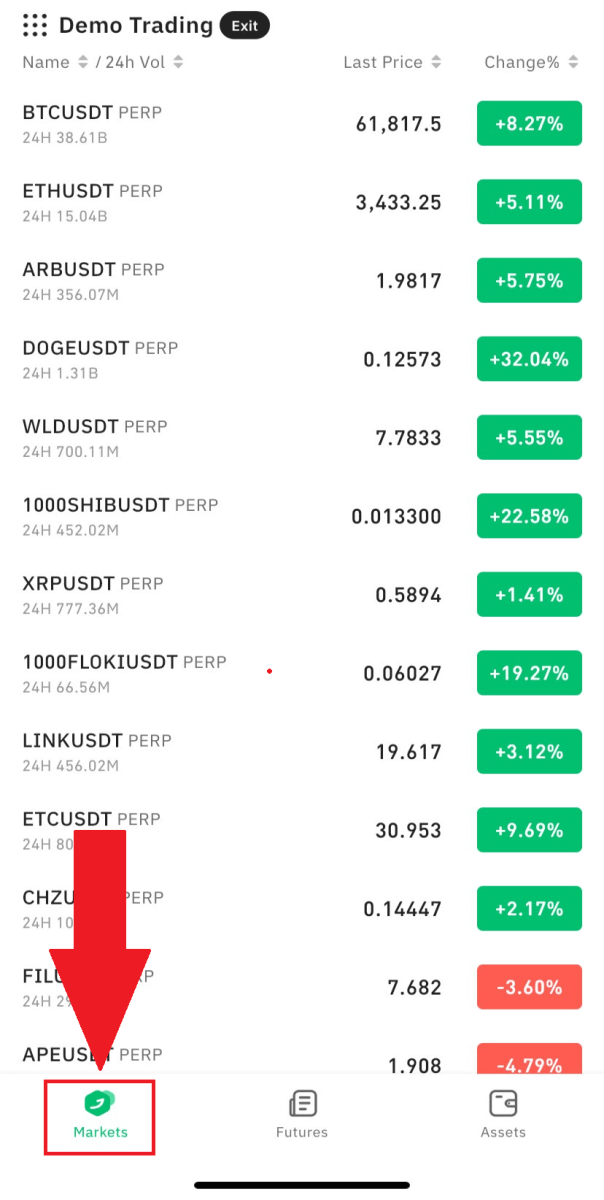
You can place demo orders on the Futures page.
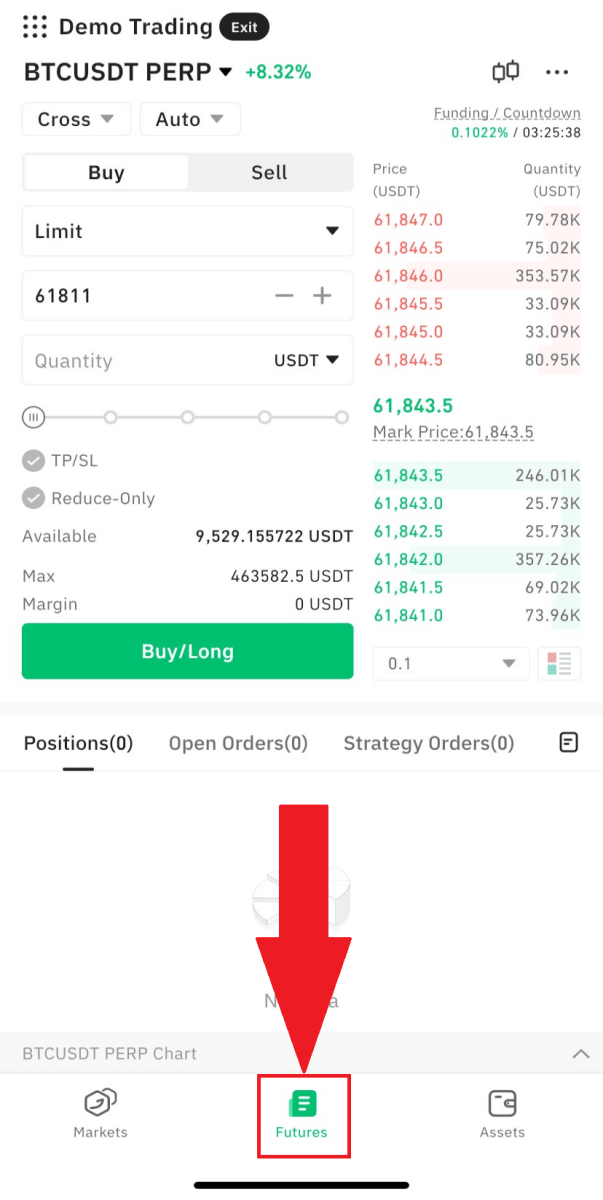
On the Assets page, CoinTR provides 10,000 USDT for placing your demo trading orders.
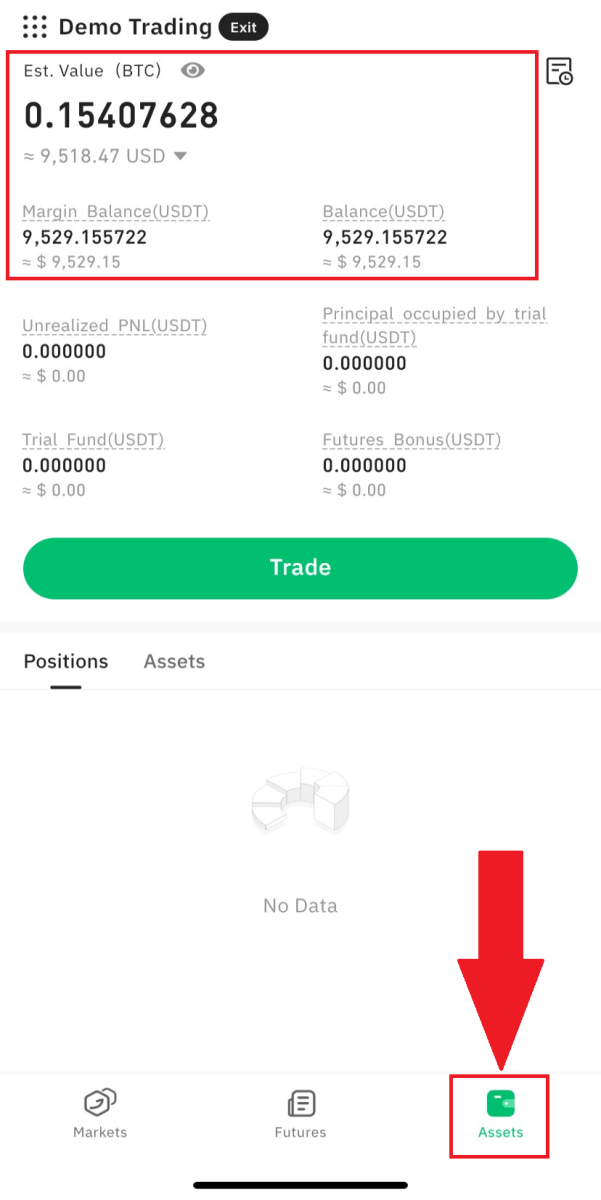
3. To return to the CoinTR App default trading page, click on the [Exit] button.
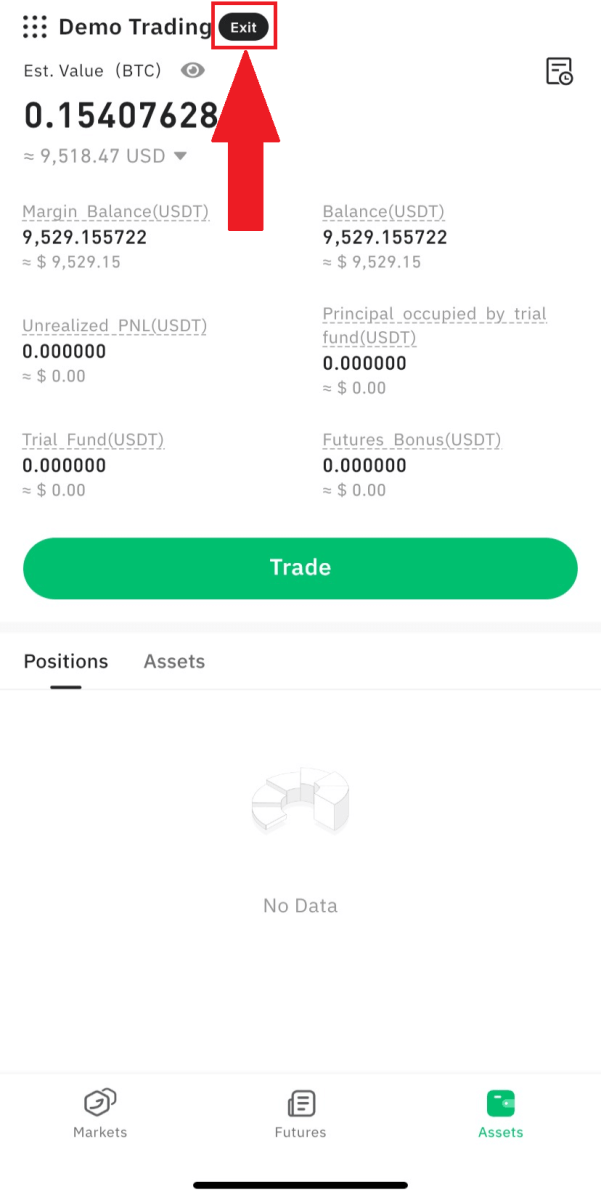
Frequently Asked Questions (FAQ)
Why Can’t I Receive Emails from CoinTR?
If you’re not receiving emails from CoinTR, please follow these instructions to troubleshoot your email settings:-
Ensure that you are logged into the email address associated with your CoinTR account. Sometimes, being logged out of your email on your devices can prevent you from seeing CoinTR’s emails. Log in and refresh.
-
Check your email’s spam folder. If CoinTR’s emails are being marked as spam, you can mark them as “safe” by whitelisting CoinTR’s email addresses.
-
Verify that your email client or service provider is functioning normally. Examine the email server settings to rule out any security conflicts caused by your firewall or antivirus software.
-
Check if your email inbox is full. If you’ve reached the limit, you may not be able to send or receive emails. Delete old emails to free up space for new ones.
- If possible, register using common email domains such as Gmail or Outlook. This can help ensure smooth email communication.
Why Can’t I Receive SMS Verification Codes?
If you’re not receiving the SMS verification code, it could be due to mobile network congestion. Please wait for 30 minutes and try again. Additionally, follow these steps to troubleshoot:
- Ensure that your mobile phone has a strong network signal.
- Disable any antivirus, firewall, or call blocker apps on your mobile phone that might be blocking SMS codes from our number.
- Restart your mobile phone to refresh the system.
By following these steps, you can enhance the chances of receiving the SMS verification code successfully.
How to Enhance the Security of Your Account
The crypto space is growing rapidly, attracting not just enthusiasts, traders, and investors, but also scammers and hackers looking to take advantage of this boom. Securing your digital assets is an important responsibility that needs to be performed immediately after obtaining your account wallet for your cryptocurrencies.Here are some recommended safety precautions to secure your account and lessen the possibility of hacking.
1. Secure your account with a strong password by using at least 8 characters, including a mix of letters, special characters, and numbers. Include both uppercase and lowercase letters.
2. Do not reveal your account details, including your email address. Withdrawals from CoinTR require email verification and Google Authenticator (2FA).
3. Maintain a separate and strong password for your linked email account. Use a different, strong password and follow the recommendations mentioned in point 1.
4. Bind your accounts with Google Authenticator (2FA) immediately after the first login. Activate 2FA for your email inbox as well.
5. Avoid using unsecured public Wi-Fi for CoinTR usage. Use a secure connection, such as a tethered 4G/LTE mobile connection, especially in public. Consider using the official CoinTR App for trading on the go.
6. Install reputable antivirus software, preferably a paid and subscribed version, and regularly run deep system scans for potential viruses.
7. Manually log out of your account when away from your computer for an extended period.
8. Add a login password, security lock, or Face ID to your device to prevent unauthorized access to your device and its contents.
9. Avoid using the autofill function or saving passwords on your browser.
What is the difference between a Real and a Demo account?
The primary distinction lies in the use of actual funds for Real accounts, whereas Demo accounts utilize virtual currency without tangible value for trading purposes. Beyond this disparity, the market conditions experienced in Demo accounts mirror those encountered in Real accounts, rendering them optimal for strategy refinement.
How to start Trading with CoinTR
How to Trade Spot on CoinTR (Web)
1. Firstly, after logging in, you will find yourself at the CoinTR trading page interface.
- Trading volume of trading pair within 24 hours.
- Candlestick chart and Market Depth.
- Market Activities: Order Book and Last Trade.
- Margin Mode: Cross/Isolated and Leverage: Auto/Manual.
- Order Type: Limit/Market/Stop Limit.
- Buy/Sell Cryptocurrency.
- Sell order book.
- Buy order book.
- Open Orders and your Order/Transaction History.
- Future Assets.
2. In the CoinTR home page, click on [Spot].
 3. Find your desired trading pair.
3. Find your desired trading pair.For instance, if you want to buy BTC with USDT, click on the BTC/USDT pair.

4. Choose the order type, enter your order details such as price and amount, and then click the [Buy] or [Sell] button.
CoinTR supports the Limit and Market order types.
- Limit Order:
For instance, if the current market price for BTC is 25,000 USDT, and you aim to purchase 1 BTC when the price drops to 23,000 USDT, you can execute a Limit Order.
To do this, choose the Limit Order option, input 23,000 USDT in the price box, and specify 1 BTC in the amount box. Finally, click [Buy BTC] to place the order at the predetermined limit price.

- Market Order:
For example, if the prevailing market price for BTC is 25,000 USDT, and you wish to promptly purchase BTC worth 1,000 USDT, you can initiate a market order.
To do so, opt for the Market Order, input 1,000 USDT in the amount box, and click "Buy BTC" to execute the order. Market orders are typically fulfilled within seconds at the prevailing market price.

5. After placing the order, you can track it in the Open Orders section. Once the order is successfully executed, it will be transferred to the Order History and Trade History sections.

Tips:
- A Market Order is matched with the best available price in the current market. Due to price fluctuations and the market’s dynamic nature, the filled price can be either higher or lower than the current price, depending on the market depth and real-time conditions.
How to Trade Spot on CoinTR (App)
1. In the CoinTR App home page, click on [Trading] to go to the spot trading page.
2. You can find yourself at the CoinTR App trading interface.

- Trading pair.
- Buy/Sell order.
- Order type: Limit/Market.
- Candlestick chart and Market Depth.
- Sell order book.
- Buy order book.
- Buy/Sell button.
- Assets/Open Orders/Strategy Orders.
3. Find the trading pair you want to trade.
For instance, if you want to buy BTC with USDT, click on the BTC/USDT pair.

4. Choose the order type, enter your order details such as price and amount, and then click the [Buy] or [Sell] button.
CoinTR supports the Limit and Market order types.
- Limit Order:
Example: If the current market price for BTC is 25,000 USDT and you plan to buy 1 BTC when the price drops to 23,000 USDT, you can place a Limit Order.
Select Limit Order, enter 23,000 USDT in the price box, and enter 1 BTC in the amount box. Click [Buy] to place the order.

- Market Order:
Example: If the current market price for BTC is 25,000 USDT and you plan to buy BTC worth 1,000 USDT immediately, you can place a market order.
Select Market Order, enter 1,000 USDT in the amount box, then click [Buy] to place the order. The order will typically be filled in seconds.

5. Once the order has been placed, it can be found in the Open Orders section. Once filled, the order will be moved to the Assets and Strategy Orders sections.

Tips:
- The Market Order is matched by the best available price in the current market. Considering price fluctuations, the filled price can be higher or lower than the current price, depending on the market depth.
Frequently Asked Questions (FAQ)
What is Maker Taker?
CoinTR employs a maker-taker fee model for trading fees, distinguishing between orders that provide liquidity ("maker orders") and orders that take liquidity ("taker orders").Taker Fee: This fee is applied when an order is executed immediately, designating the trader as a taker. It is incurred for the immediate matching of a buy or sell order.
Maker Fee: When an order is not immediately matched, and the trader is considered a maker, this fee is applied.
It is incurred when a buy or sell order is placed and subsequently matched after a certain period. If an order is only partially matched immediately, the taker fee is charged for the matched portion, and the remaining unmatched portion incurs the maker fee when later matched.
How are trading fees calculated?
1. What is the CoinTR Spot trading fee?For each successful trade on the CoinTR Spot market, traders are required to pay a trading fee. More information on trading fee rates can be found in the below table.
CoinTR classifies users into regular and professional categories based on their trade volume or asset balance. Users at different levels enjoy specific trade fees. To determine your trading fee level:
| Level | 30d Trade Volume (USD) | and/or | Balance (USD) | Maker | Taker |
| 0 | or | 0.20% | 0.20% | ||
| 1 | ≥ 1,000,000 | or | ≥ 500,000 | 0.15% | 0.15% |
| 2 | ≥ 5,000,000 | or | ≥ 1,000,000 | 0.10% | 0.15% |
| 3 | ≥ 10,000,000 | or | / | 0.09% | 0.12% |
| 4 | ≥ 50,000,000 | or | / | 0.07% | 0.09% |
| 5 | ≥ 200,000,000 | or | / | 0.05% | 0.07% |
| 6 | ≥ 500,000,000 | or | / | 0.04% | 0.05% |
Notes:
- "Taker" is an order that trades at the market price.
- "Maker" is an order that trades at a limited price.
- Referring friends can earn you a 30% trading fee return.
- However, if the invitee enjoys Level 3 or above specific trade fees, the inviter is no longer eligible for a commission.
2. How are trading fees calculated?
Trading fees are always charged for the asset you receive.
For example, if you buy ETH/USDT, the fee is paid in ETH. If you sell ETH/USDT, the fee is paid in USDT.
For example:
You place an order to buy 10 ETH for 3,452.55 USDT each:
Trading fee = 10 ETH * 0.1% = 0.01 ETH
Or you place an order to sell 10 ETH for 3,452.55 USDT each:
Trading fee = (10 ETH * 3,452.55 USDT) * 0.1% = 34.5255 USDT
How to Resolve Order Issues
Occasionally, you may encounter issues with your orders while trading on CoinTR. These issues can be categorized into two types:1. Your trade order is not executing
- Verify the selected order’s price in the open orders section and check if it has matched a counterparty’s order (bid/ask) at this price level and volume.
- To expedite your order, you can cancel it from the open orders section and place a new order at a more competitive price. For a quicker settlement, you may also opt for a market order.
2. Your order has a more technical issue
Issues such as the inability to cancel orders or coins not being credited to your account may require additional support. Please reach out to our Customer Support team and provide screenshots documenting:
- The order’s details
- Any error code or exception message
If the above conditions are not met, please submit a request or contact our online customer support. Provide your UID, registered email, or registered mobile phone number, and we will conduct a detailed inquiry for you.


