How to Sign in and Withdraw from CoinTR
Signing in and withdrawing funds from your CoinTR account are crucial aspects of managing your cryptocurrency portfolio securely. This guide will walk you through the seamless process of signing in and making a withdrawal on CoinTR, ensuring a safe and efficient experience.

How to Sign in to CoinTR
How to Sign in to the CoinTR website
Sign in to CoinTR using Email/Phone Number
1. Go to the CoinTR website.2. Click on the [Log in] button.
 3. Choose between [Email], [Phone] or [Scan code to log in]
3. Choose between [Email], [Phone] or [Scan code to log in]
4. Fill in your Email or Phone number based on your registered account and your password.
Then click on the [Log in] button.

After logging in successfully, you can interact on CoinTR with your CoinTR account.

Sign in to CoinTR using the QR Code
1. Firstly, you must ensure to log in already in the CoinTR Application.2. On the Log in page at the CoinTR website, click on the [Scan code to log in] option.
The website will generate a QR code as illustrated in the figure below.

3. In the CoinTR application main page, click on the [Scan] icon in the upper right corner.

When the Scan screen is visible, scan the given QR code.

4. In the Login Confirm section, check the information then click on the [Confirm] button.

The output is that your account is set on the CoinTR website.
How to Sign in to the CoinTR app
You can sign in on the CoinTR app similar to the CoinTR website.1. Go to the CoinTR application.
2. Click on the icon in the upper left corner.

Then click on the [Login/Register] button.

3. Choose between [Email] or [Phone] register option. Fill in your email or phone number and your password.
Then click on the [Log In] button.

Now you can use the CoinTR application with your CoinTR account.

Recover forgottern password on CoinTR
The password recovery processes on both website and application versions are identical.Notice: After confirming the alternative password, all withdrawals in your account will be temporarily postponed for the next 24 hours.
1. Click on the [Forget Password?] button on the Log in page.

2. Choose between [Email] or [Phone] to input your email or phone number for the Security Verification Code.

3. Click on [Send Code] to receive the code through your email address or phone SMS.
Type in the received code and click [Confirm].

4. Type in your new desired password which suits all security requirements.
Then click on the [Confirm] button.

In the upcoming turns, you can re-login into CoinTR using the new password.
Frequently Asked Questions (FAQ)
How to Change Account Email
If you want to update the email linked to your CoinTR account, please adhere to the step-by-step guide below.1. Upon logging in to your CoinTR account, navigate to the [Personal Center] and click on [Account Center] located in the upper right corner of the page.

2. Click on [Reset] on the right of Email on the Account Center page.

Click on [Confirm].

3. Fill the required information.
- Fill in the new email address.
- Click on [Send Code] to receive and input an Email Verification Code from your new email address and former email address.
- Enter the Google Authenticator Code, remember to bind Google Authenticator first.
4. Click on [Confirm] to finish changing your email address.

How to Bind Google 2FA
To enhance account security, CoinTR introduces the CoinTR Authenticator for generating 2-step verification codes required to verify requests or make transactions.1. After logging into your CoinTR account, navigate to [Personal Center] and choose [Account Center] located in the upper right corner of the page.

2. Click the [Bind] button next to the Google Authentication tab.

3. You will be redirected to another page. Follow the step-by-step instructions to enable Google Authenticator.
Step 1: Download the App
Download and install the Google Authenticator App on your mobile device. After you’ve installed the App, proceed to the next step.
Step 2: Scan the QR Code
Open the Google Authenticator App and tap on the [+] button on the bottom right of your screen to scan the QR code. If you are unable to scan it, you can manually enter the setup key.

Step 3: Enable Google Authenticator
Finally, enter the account password and the 6-digit verification code displayed on the Google Authenticator to complete the binding.

Notice:
- Some Android phones do not have Google Play Services installed, requiring the download of “Google Installer” to install Google framework services.
- The Google Authenticator app needs camera access, and users must grant authorization when opening the app.
- Certain phones may require a restart after enabling Google Play Services.
- After enabling the secondary verification function, users need to enter a verification code for login, asset withdrawal, and generating a withdrawal address.
How to Solve 2FA Code Error
If you receive a “2FA code error” message after you input your Google Authentication code, please try the solutions below:- Ensure the time on your mobile phone (for syncing your Google Authenticator app) and your computer (from which you are attempting to log in) is synchronized.
- Try changing your browser or using Google Chrome’s incognito mode for the login attempt.
- Clear your browser’s cache and cookies.
- Attempt logging in using the CoinTR app instead.
How to Withdraw from CoinTR
How to Withdraw Crypto from CoinTR
Withdraw Crypto from CoinTR (Web)
1. In your CoinTR account, click [Assets] - [Overview] - [Withdraw].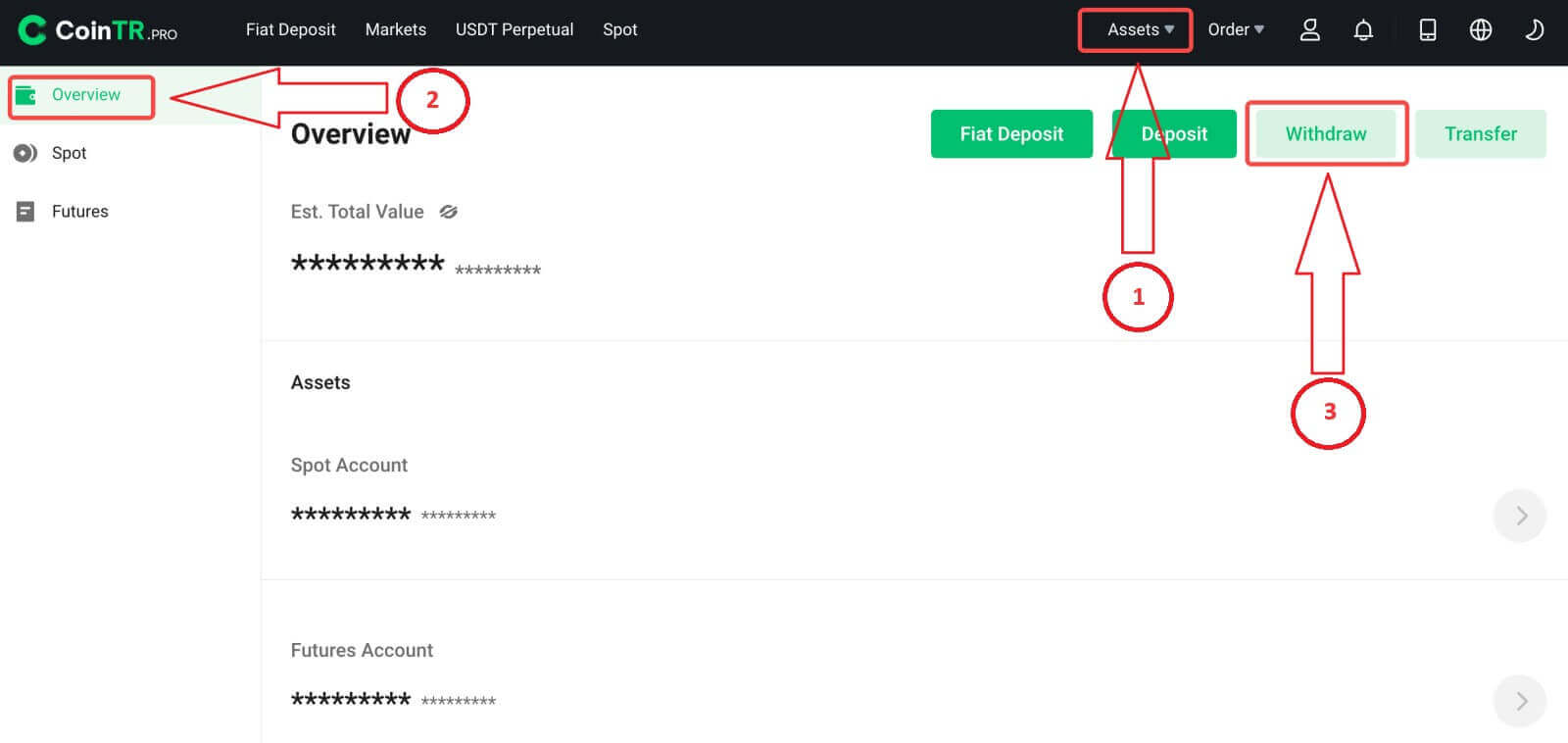 2. Select the cryptocurrency you want to withdraw. In this scenario, we will withdraw USDT.
2. Select the cryptocurrency you want to withdraw. In this scenario, we will withdraw USDT.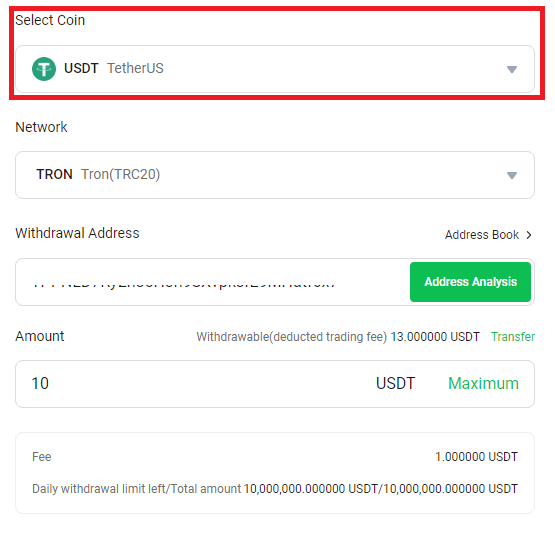
3. Choose the network accordingly. Since you are withdrawing USDT, opt for the TRON Network. The network fees are displayed for this transaction. It is crucial to ensure that the selected network matches the network of the entered addresses to prevent any potential withdrawal losses.
4. Input the recipient address or choose from your address book list.
5. Enter the withdrawal amount and you will be able to see the corresponding transaction fee and the final amount you receive. Click [Withdraw] to proceed.
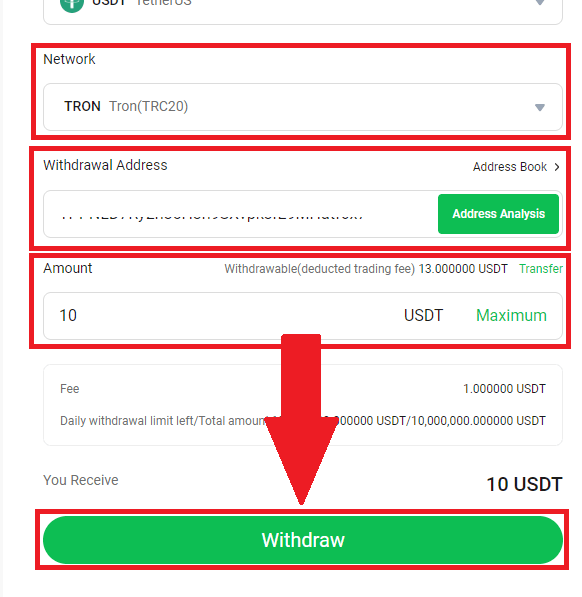
Check your transaction information, then click [Confirm].
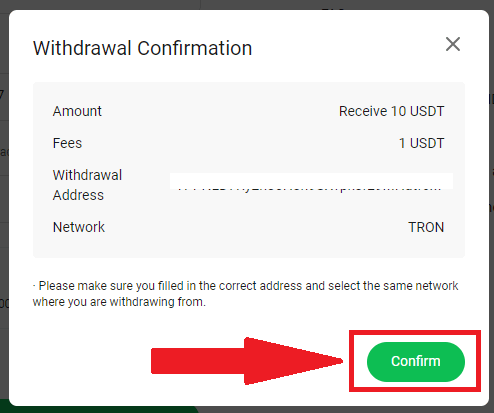
6. Complete the verifications then click on [Confirm].
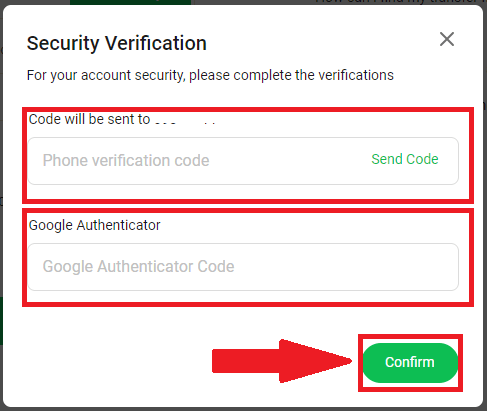
Notice: If you input incorrect information or choose the wrong network during a transfer, your assets may be permanently lost. It’s crucial to double-check and ensure that all information is accurate before initiating a transfer.
Withdraw Crypto from CoinTR (App)
1. In the CoinTR App with your CoinTR account, click [Assets] - [Overview] - [Withdraw].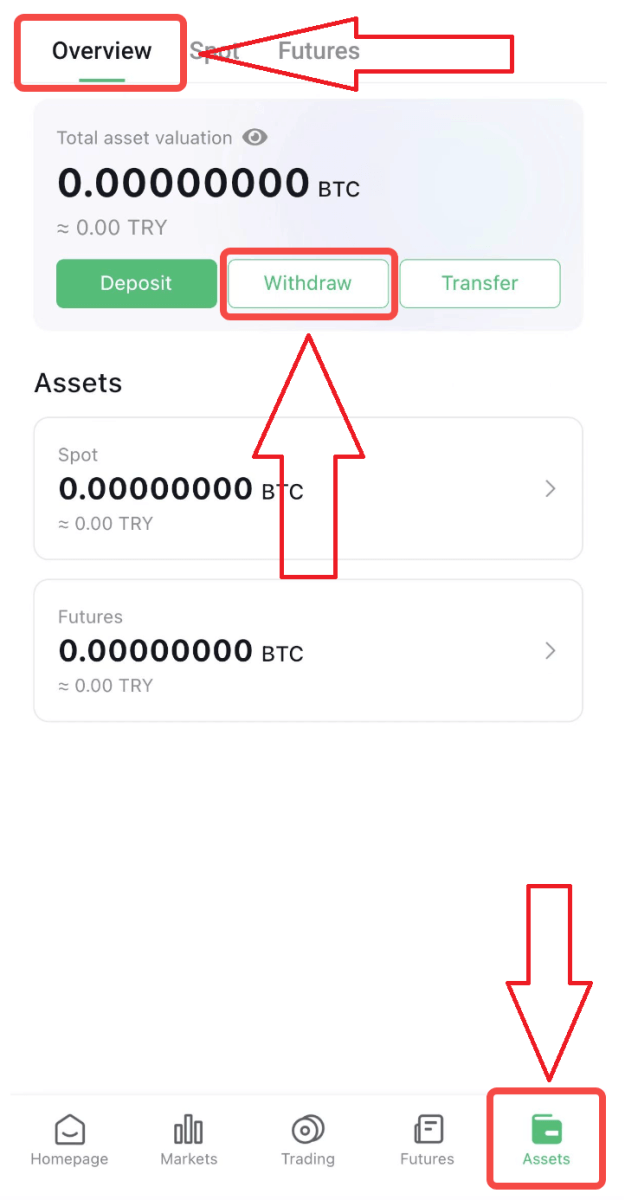
2. Select the cryptocurrency you want to withdraw, we choose USDT in this example.
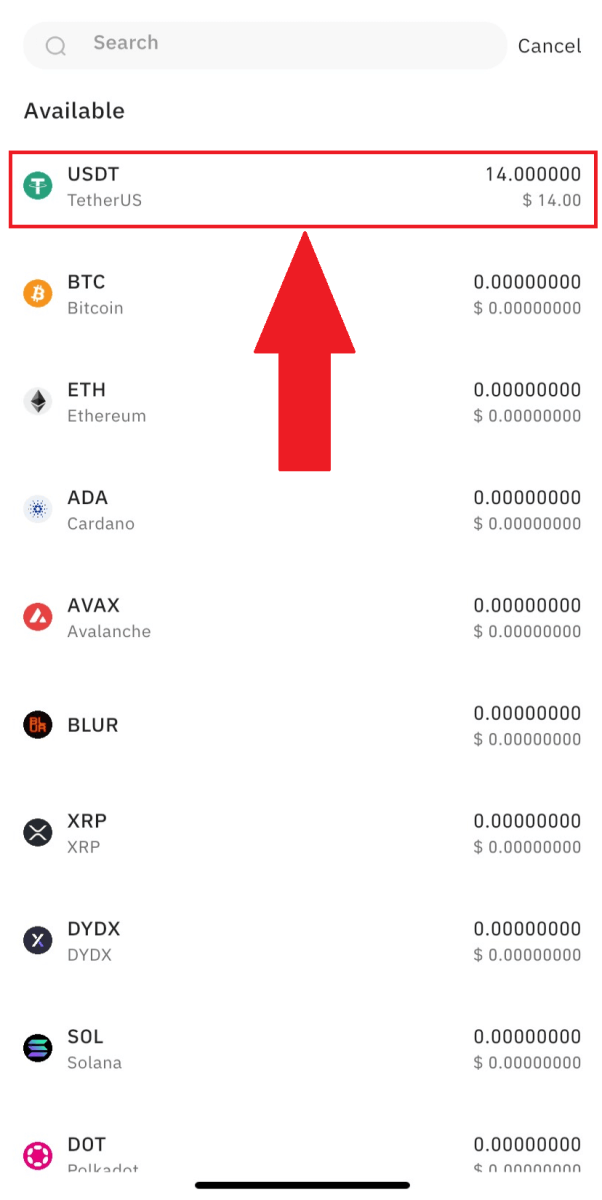
3. Select the network. As we are withdrawing USDT, we can choose the TRON network. You will also see the network fees for this transaction. Please make sure that the network matches the addresses the network entered to avoid withdrawal losses.
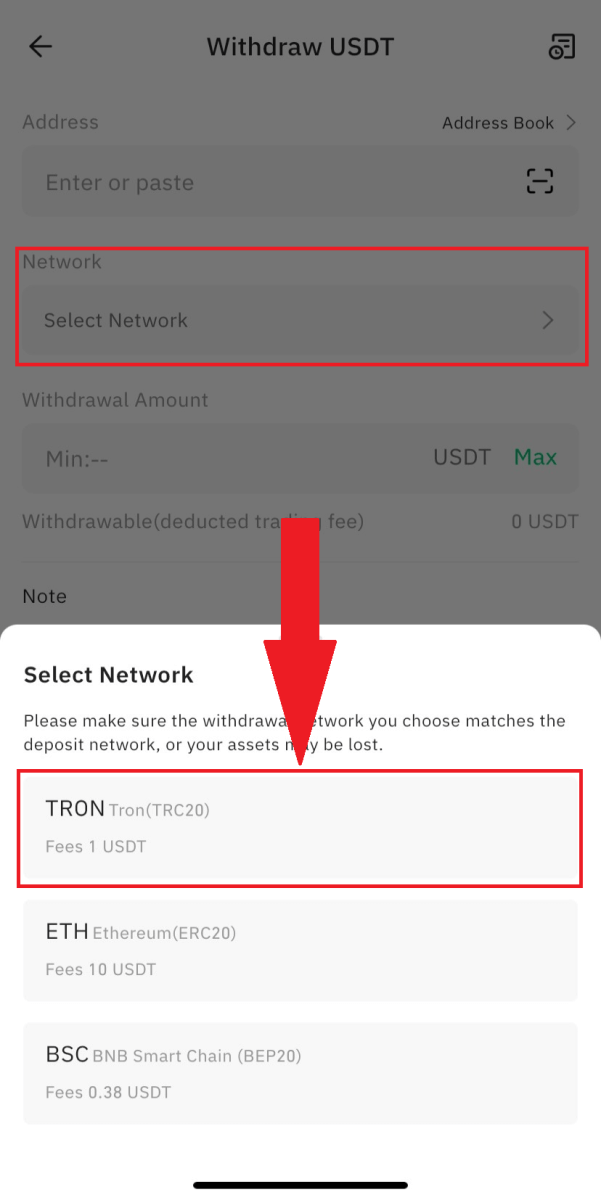
4. Enter the receiving address or select from your address book list.
5. Enter the withdrawal amount and you will be able to see the corresponding transaction fee and the final amount you receive. Click [Withdraw] to proceed.
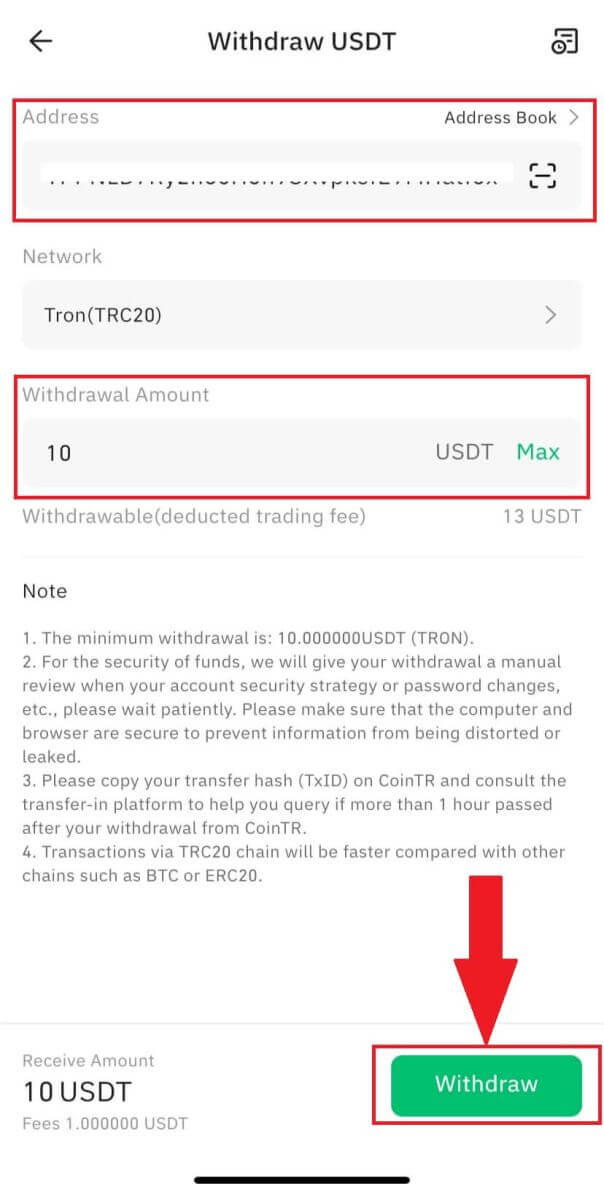
Check the details and risk awareness then click on [Withdraw].
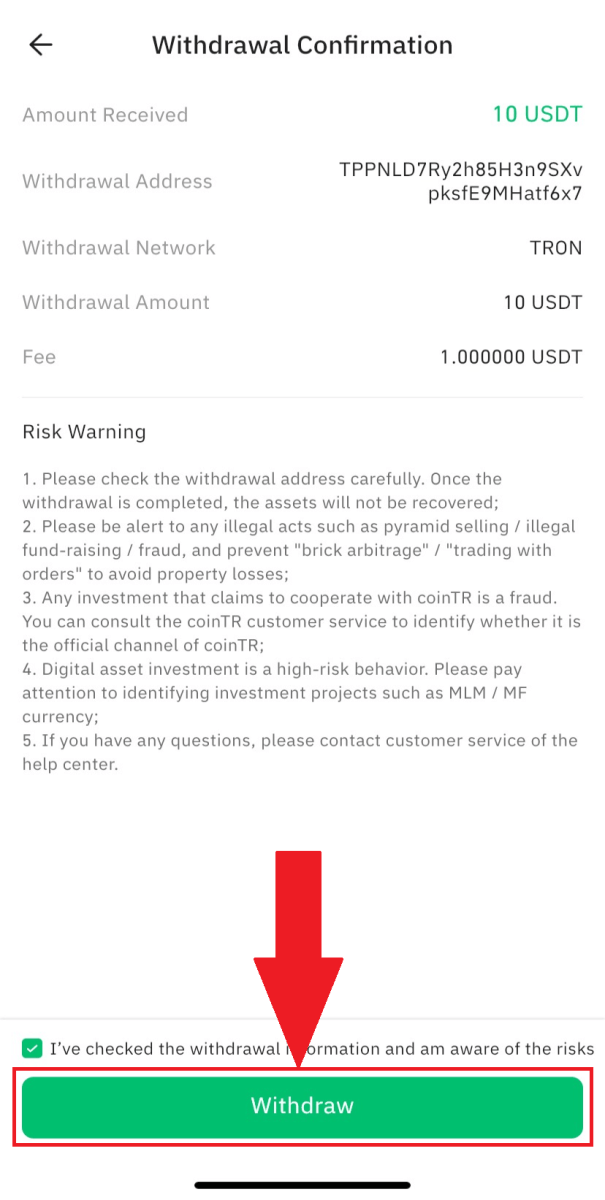
6. Finish the verification process and click on [Confirm].
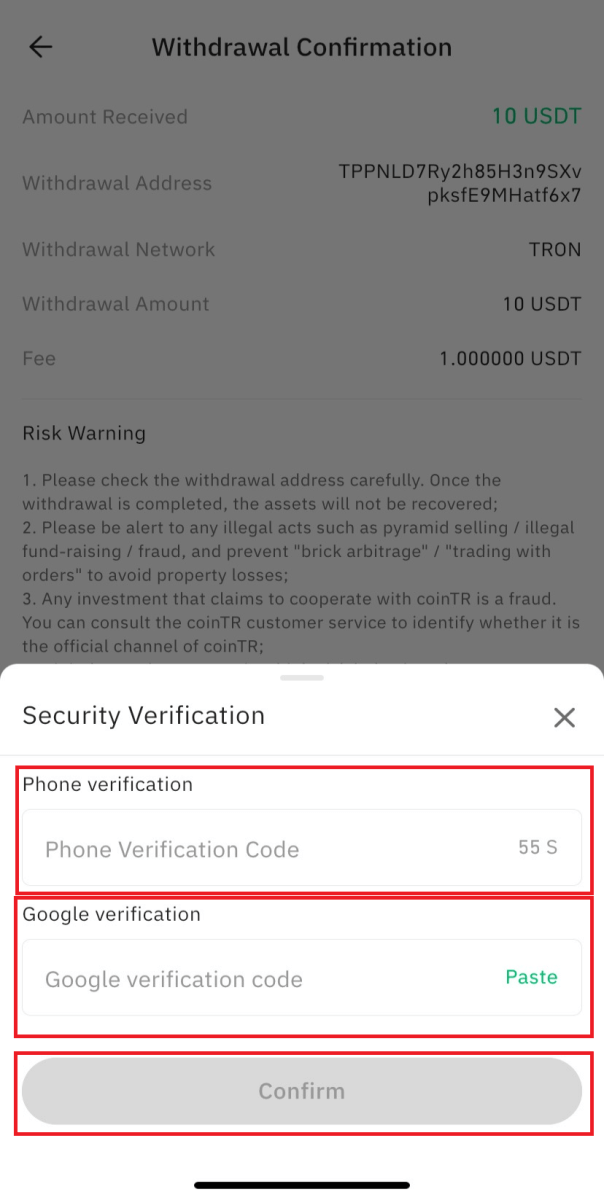
Notice: If you input the wrong information or select the wrong network when making a transfer, your assets will be permanently lost. Please, make sure that the information is correct before making a transfer.
How to Withdraw Fiat Currency from CoinTR
Withdraw TL to my bank account (Web)
1. Upon logging into your account, click on [Assets] - [Withdraw] - [Withdraw Fiat] at the top right corner of the website homepage.
To utilize CoinTR services seamlessly, it is necessary to complete intermediate verification.
 2. Enter the IBAN information of your Turkish Lira account, opened in your name, along with the desired withdrawal amount in the “IBAN” box. Subsequently, click on [Confirm].
2. Enter the IBAN information of your Turkish Lira account, opened in your name, along with the desired withdrawal amount in the “IBAN” box. Subsequently, click on [Confirm].Note: You can set a withdrawal password in the personal center to ensure account security.
Withdraw TL to my bank account (App)
1. Upon logging into your account, click on [Asset Management] - [Deposit] - [TRY Withdrawal] at the top right of the website homepage.2. Enter the IBAN information of your Turkish Lira account, opened in your name, and specify the desired withdrawal amount in the “IBAN” box. Then, click [Confirm].
Frequently Asked Questions (FAQ)
Why hasn’t my withdrawal been credited?
If your withdrawal hasn’t arrived, consider the following potential reasons:1. Unconfirmed Block by Miners
After submitting the withdrawal request, the funds are placed in a block that requires confirmation by miners. Confirmation times may vary for different chains. If the funds haven’t arrived after confirmation, contact the corresponding platform for verification.
2. Pending Withdrawal
If the status is “In progress” or “Pending withdrawal,” it indicates the funds are pending transfer due to a high volume of withdrawal requests. The system processes transactions based on submission time, and manual interventions are unavailable. Kindly wait patiently.
3. Incorrect or Missing Tag
Certain cryptos require tags/notes (memos/tags/comments) during withdrawal. Check the tag on the corresponding platform’s deposit page. Fill it correctly or confirm with the platform’s customer service. If no tag is needed, fill in 6 digits randomly on CoinTR’s withdrawal page. Incorrect or missing tags may cause withdrawal failure.
4. Mismatched Withdrawal Network
Select the same chain or network as the corresponding party’s address. Carefully verify the address and network before submitting a withdrawal request to avoid withdrawal failure.
5. Withdrawal Fee Amount
Transaction fees paid to miners vary based on the amount shown on the withdrawal page. Higher fees result in faster crypto arrival. Ensure you’re aware of the fee amount displayed and its impact on transaction speed.
How long does it take to withdraw from CoinTR?
Transfers over crypto blockchain networks depend on various nodes on different block networks.Typically, a transfer takes 3–45 minutes, but the speed may be slower during periods of high block network congestion. When the network is congested, the asset transfers for all users may experience delays.
Please be patient and, if more than 1 hour has passed after your withdrawal from CoinTR, copy your transfer hash (TxID) and consult the receiving platform to help you track the transfer.
Reminder: Transactions on the TRC20 chain generally have faster processing times compared to other chains like BTC or ERC20. It’s crucial to ensure that the selected network matches the network from which you are withdrawing funds. Selecting the wrong network could result in the loss of your funds. Please exercise caution and verify the network compatibility before proceeding with transactions.
Can the withdrawal from the corresponding platform be credited to the account immediately?
When withdrawing cryptocurrencies such as BTC to CoinTR, it’s important to note that a completed withdrawal on the sending platform doesn’t guarantee an instant deposit to your CoinTR account. The deposit process involves three steps:1. Transfer from the withdrawal platform (or wallet).
2. Confirmation by block miners.
3. Arrival in the CoinTR account.
If the withdrawal platform claims the withdrawal is successful but your CoinTR account hasn’t received the crypto, it could be because the blocks haven’t been fully confirmed by the miners on the blockchain. CoinTR can only credit your crypto into the account once the miners confirm that the required number of blocks has been reached.
Block congestion can also cause delays in full confirmation. Only when the confirmation is completed on full blocks will CoinTR be able to credit your crypto into the account. You can check your crypto balance in the account once it has been credited.
Before contacting CoinTR, please consider the following:
1. If the blocks haven’t been fully confirmed, be patient and wait until the confirmation process is finished.
2. If the blocks have been fully confirmed but the deposit in the CoinTR account hasn’t occurred yet, wait for a short delay. You can also inquire by providing account details (email or phone), the deposited crypto, trading ID (generated by the withdrawal platform), and other relevant information.


