How to Login and Verify Account in CoinTR
Be sure to secure your CoinTR account - while we do everything to keep your account secure, you also have the power to increase the security of your CoinTR account.
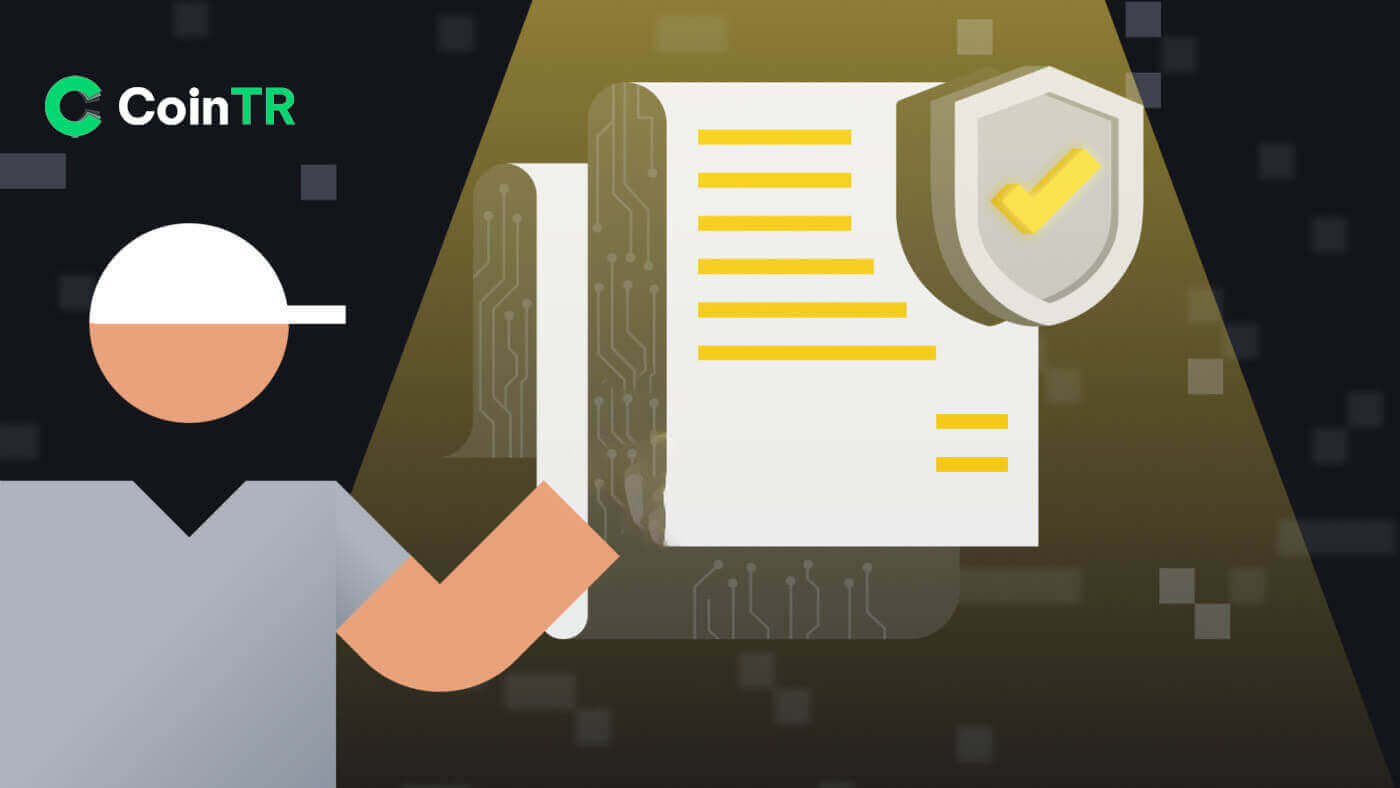
How to Login Account in CoinTR
How to Log in to the CoinTR website
Log in to CoinTR using Email/Phone Number
1. Go to the CoinTR website.2. Click on the [Log in] button.
 3. Choose between [Email], [Phone] or [Scan code to log in]
3. Choose between [Email], [Phone] or [Scan code to log in]
4. Fill in your Email or Phone number based on your registered account and your password.
Then click on the [Log in] button.

After logging in successfully, you can interact on CoinTR with your CoinTR account.

Log in to CoinTR using the QR Code
1. Firstly, you must ensure to log in already in the CoinTR Application.2. On the Log in page at the CoinTR website, click on the [Scan code to log in] option.
The website will generate a QR code as illustrated in the figure below.

3. In the CoinTR application main page, click on the [Scan] icon in the upper right corner.

When the Scan screen is visible, scan the given QR code.

4. In the Login Confirm section, check the information then click on the [Confirm] button.

The output is that your account is set on the CoinTR website.
How to Log in to the CoinTR app
You can log in to the CoinTR app similarly to the CoinTR website.1. Go to the CoinTR application.
2. Click on the icon in the upper left corner.

Then click on the [Login/Register] button.

3. Choose between [Email] or [Phone] register option. Fill in your email or phone number and your password.
Then click on the [Log In] button.

Now you can use the CoinTR application with your CoinTR account.

Forgot my password on CoinTR
The password recovery processes on both website and application versions are identical.Notice: After confirming the alternative password, all withdrawals in your account will be temporarily postponed for the next 24 hours.
1. Click on the [Forget Password?] button on the Log in page.

2. Choose between [Email] or [Phone] to input your email or phone number for the Security Verification Code.

3. Click on [Send Code] to receive the code through your email address or phone SMS.
Type in the received code and click [Confirm].

4. Type in your new desired password which suits all security requirements.
Then click on the [Confirm] button.

In the upcoming turns, you can re-login into CoinTR using the new password.
Frequently Asked Questions (FAQ)
How to Change Account Email
If you want to update the email linked to your CoinTR account, please adhere to the step-by-step guide below.1. Upon logging in to your CoinTR account, navigate to the [Personal Center] and click on [Account Center] located in the upper right corner of the page.

2. Click on [Reset] on the right of Email on the Account Center page.

Click on [Confirm].

3. Fill the required information.
- Fill in the new email address.
- Click on [Send Code] to receive and input an Email Verification Code from your new email address and former email address.
- Enter the Google Authenticator Code, remember to bind Google Authenticator first.
4. Click on [Confirm] to finish changing your email address.

How to Bind Google 2FA
To enhance account security, CoinTR introduces the CoinTR Authenticator for generating 2-step verification codes required to verify requests or make transactions.1. After logging into your CoinTR account, navigate to [Personal Center] and choose [Account Center] located in the upper right corner of the page.

2. Click the [Bind] button next to the Google Authentication tab.

3. You will be redirected to another page. Follow the step-by-step instructions to enable Google Authenticator.
Step 1: Download the App
Download and install the Google Authenticator App on your mobile device. After you’ve installed the App, proceed to the next step.
Step 2: Scan the QR Code
Open the Google Authenticator App and tap on the [+] button on the bottom right of your screen to scan the QR code. If you are unable to scan it, you can manually enter the setup key.

Step 3: Enable Google Authenticator
Finally, enter the account password and the 6-digit verification code displayed on the Google Authenticator to complete the binding.

Notice:
- Some Android phones do not have Google Play Services installed, requiring the download of “Google Installer” to install Google framework services.
- The Google Authenticator app needs camera access, and users must grant authorization when opening the app.
- Certain phones may require a restart after enabling Google Play Services.
- After enabling the secondary verification function, users need to enter a verification code for login, asset withdrawal, and generating a withdrawal address.
How to Solve 2FA Code Error
If you receive a “2FA code error” message after you input your Google Authentication code, please try the solutions below:- Ensure the time on your mobile phone (for syncing your Google Authenticator app) and your computer (from which you are attempting to log in) is synchronized.
- Try changing your browser or using Google Chrome’s incognito mode for the login attempt.
- Clear your browser’s cache and cookies.
- Attempt logging in using the CoinTR app instead.
How to Verify Account in CoinTR
Verify Account in CoinTR (Web)
Intermediate Verification
1. On the CoinTR website home page, click on the Account icon at the upper right corner.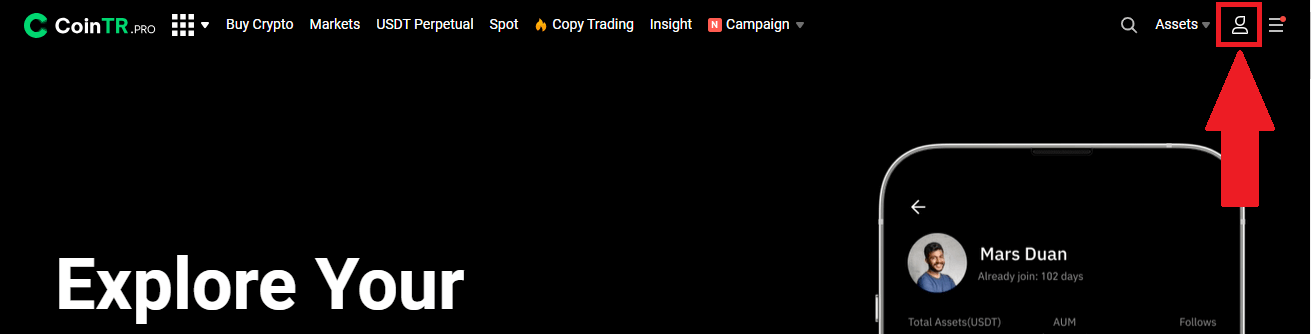 Click on [Identity Verification].
Click on [Identity Verification].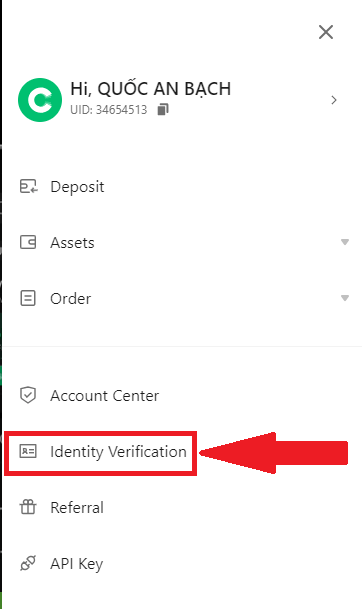
In the Intermediate Verification section, click on [Go to verify].
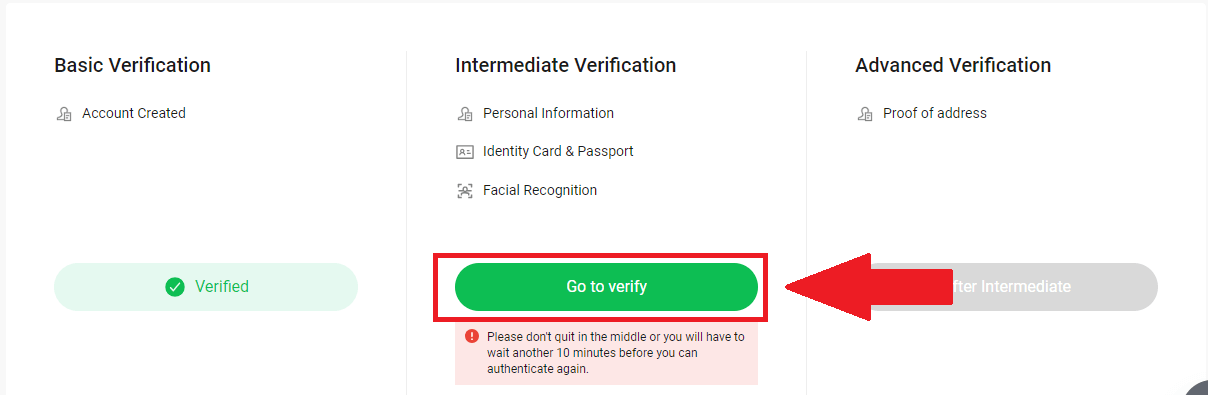
2. Choose your residential country and select the document type, then click [Next].
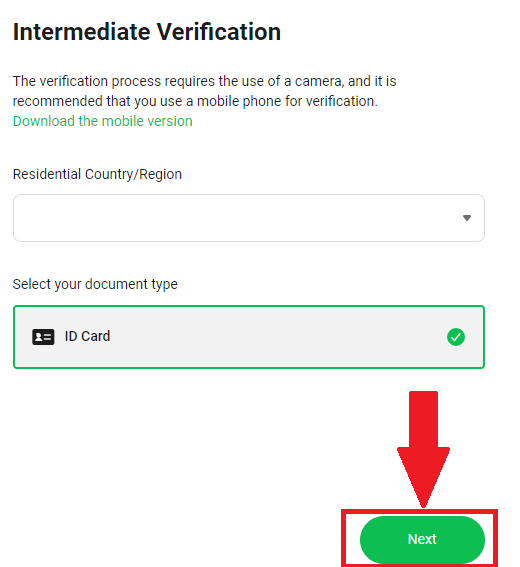
After filling in the required information, click [Next] to finish.
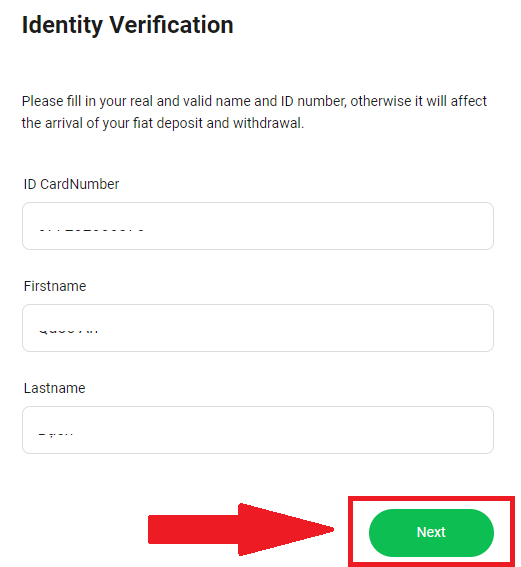
3. After submitting the application, kindly wait for a short duration. Typically, within 24 hours, CoinTR will notify you of the certification result through SMS, email, or internal messaging.
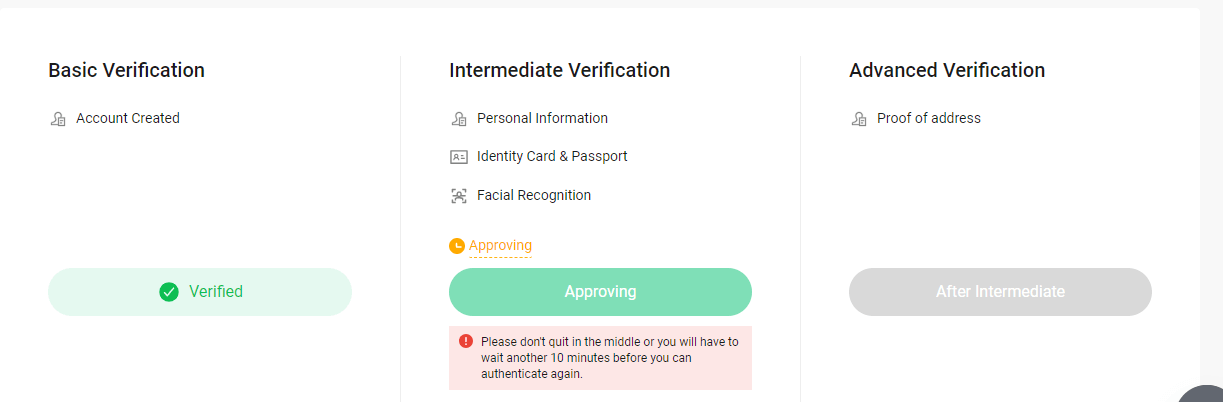
Advanced Verification
1. On the CoinTR website home page, click on the Account icon at the upper right corner.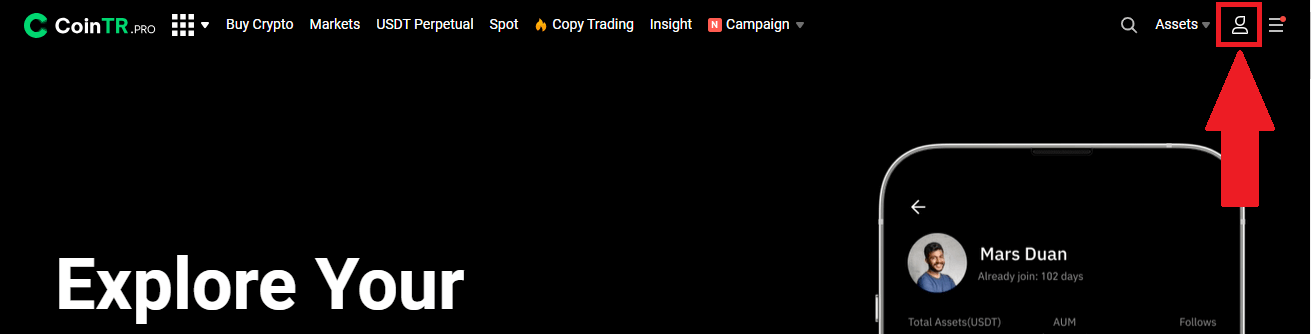 Click on [Identity Verification].
Click on [Identity Verification].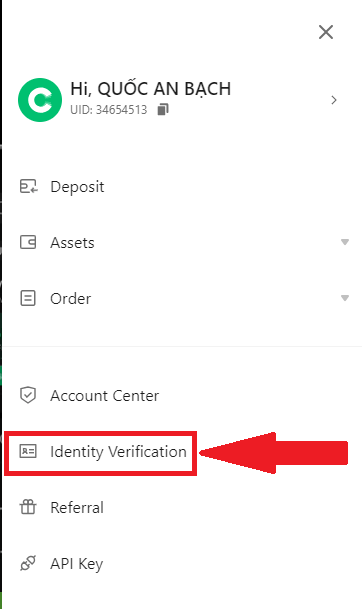
In the Advanced Verification section, click on [Go to verify].
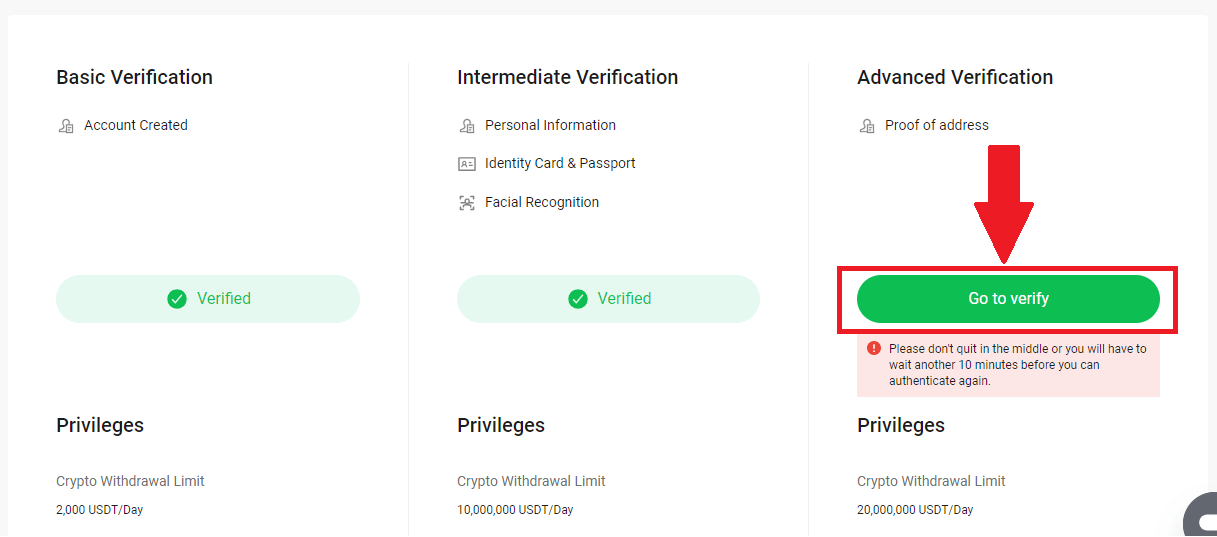
2. CoinTR will autofill the Residential Country/Region and City based on your Intermediate Verification.
Fill in the Legal Residence Address. Then click on [Next].
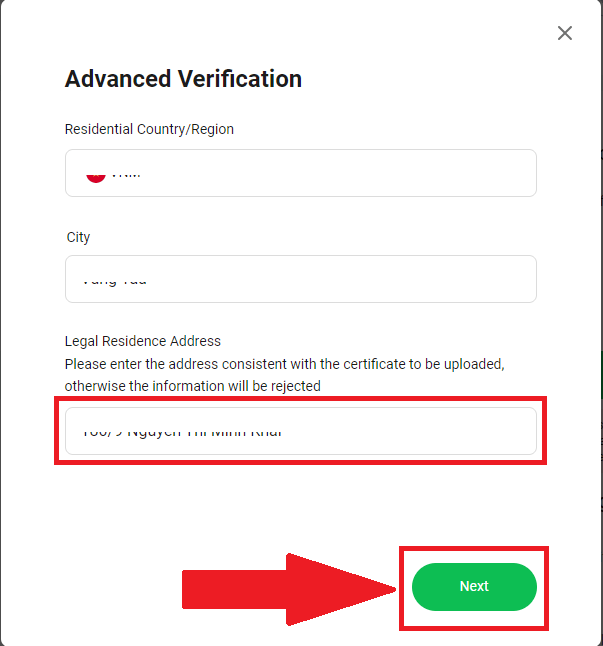
Choose the document type and upload the picture of your chosen document.
Click on [Next] to finish the verification process.
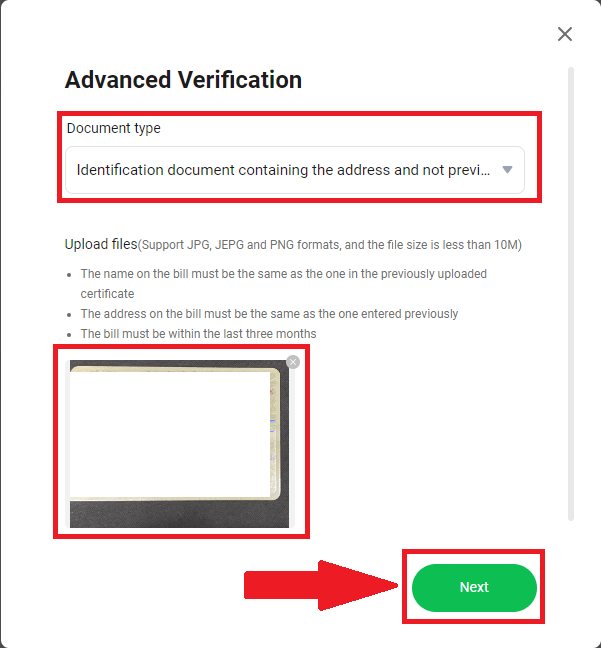
3. CoinTR will review your submission and notify the results within 24 hours via Email/SMS.
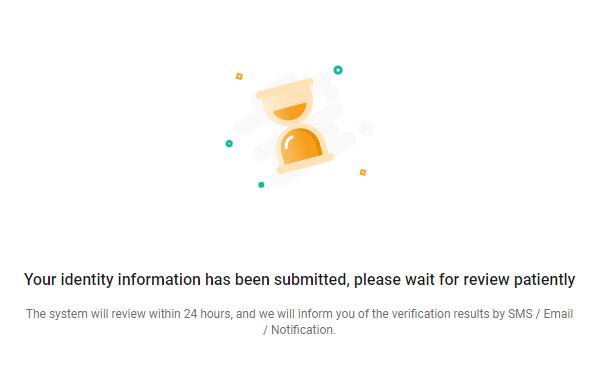
Verify Account in CoinTR (App)
Intermediate Verification
1. In the CoinTR mobile app home page, click on the Account icon in the upper left corner.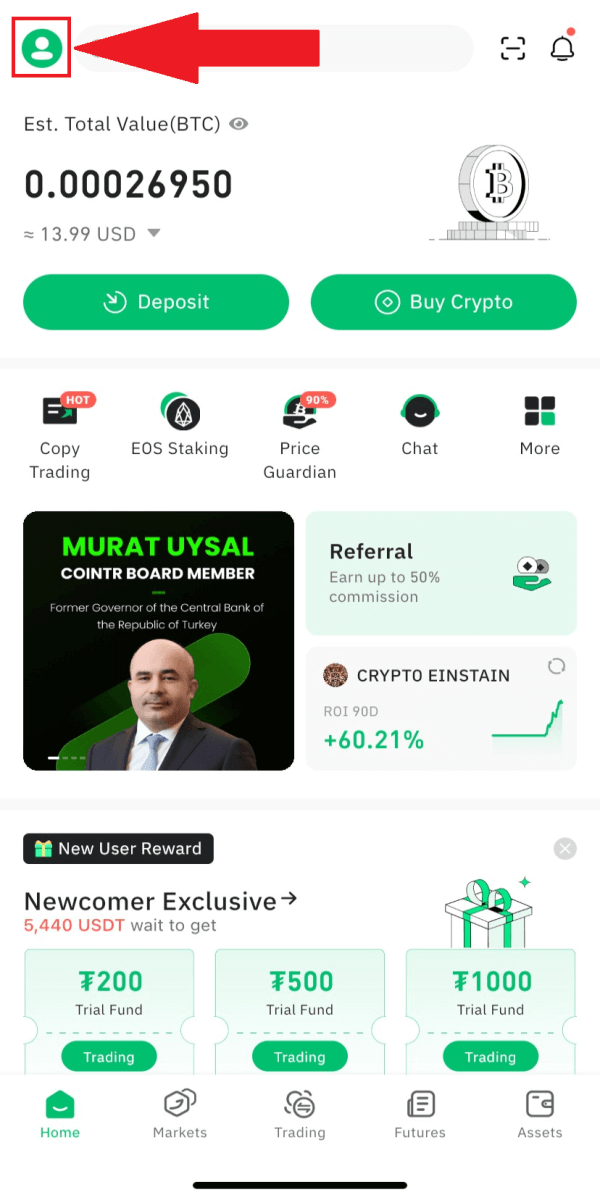
Access the Personal Center page and click on [KYC].
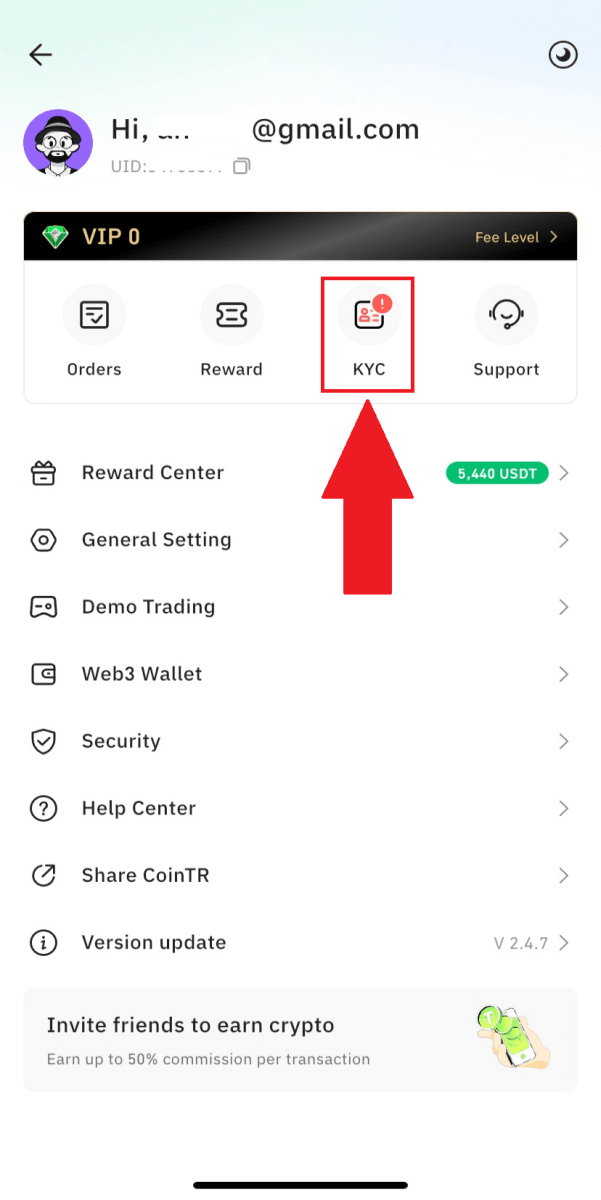
2. In Lv.the 2 Intermediate Verification section, click on [Go to verify].
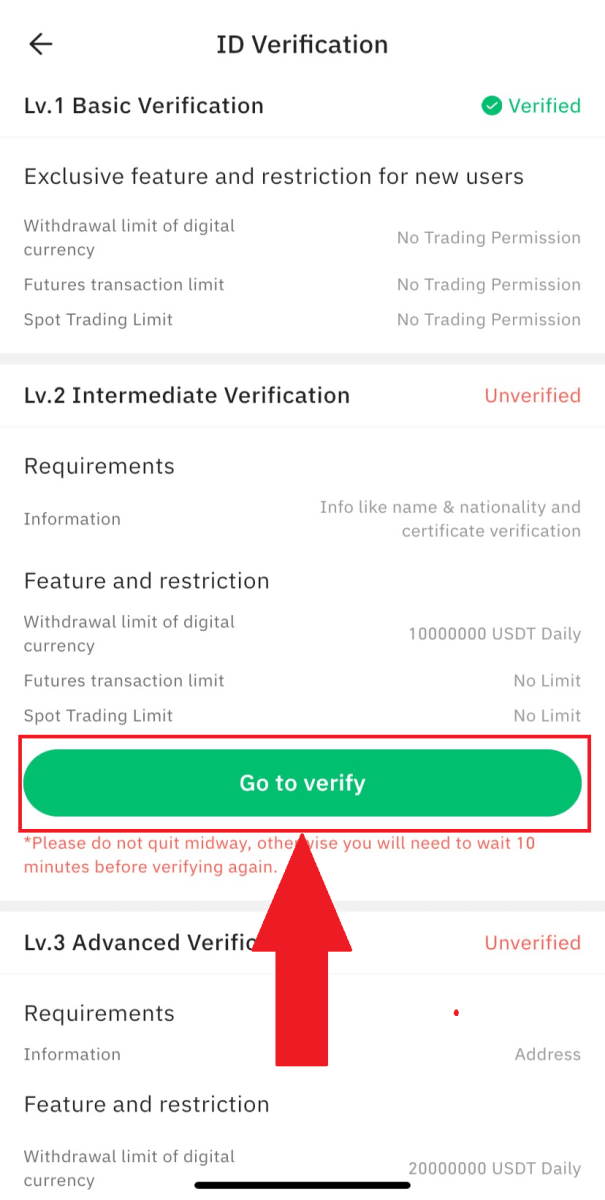
3. Fill in the required information.
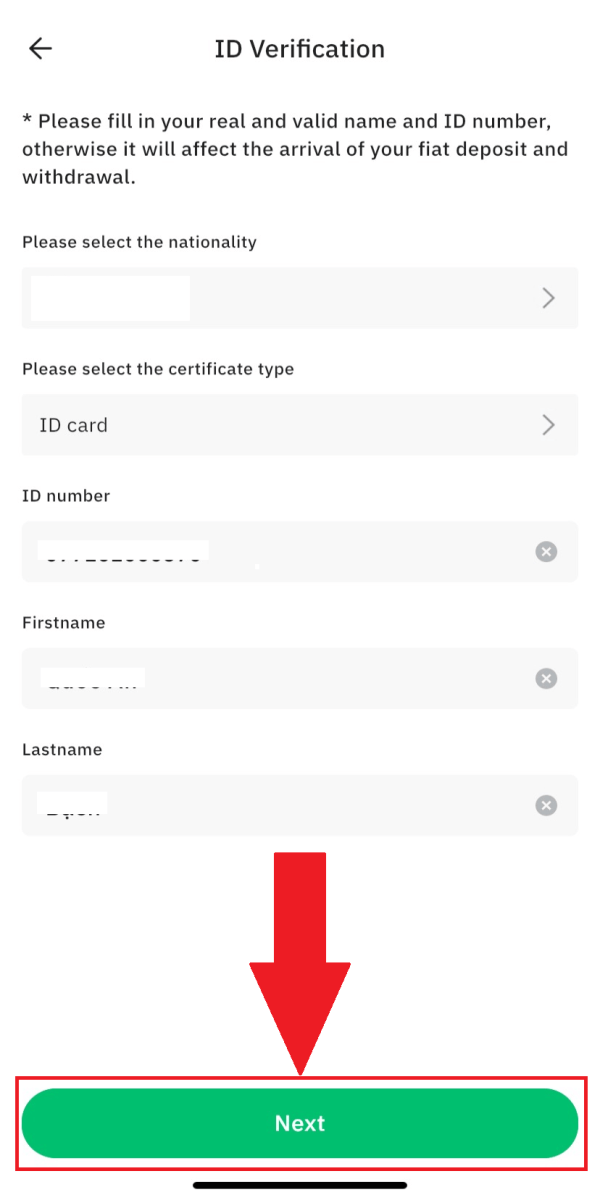
4. After submitting the application, please wait for a while. Usually after 5 minutes, CoinTR will notify you of the certification result by SMS/email/internal letter.
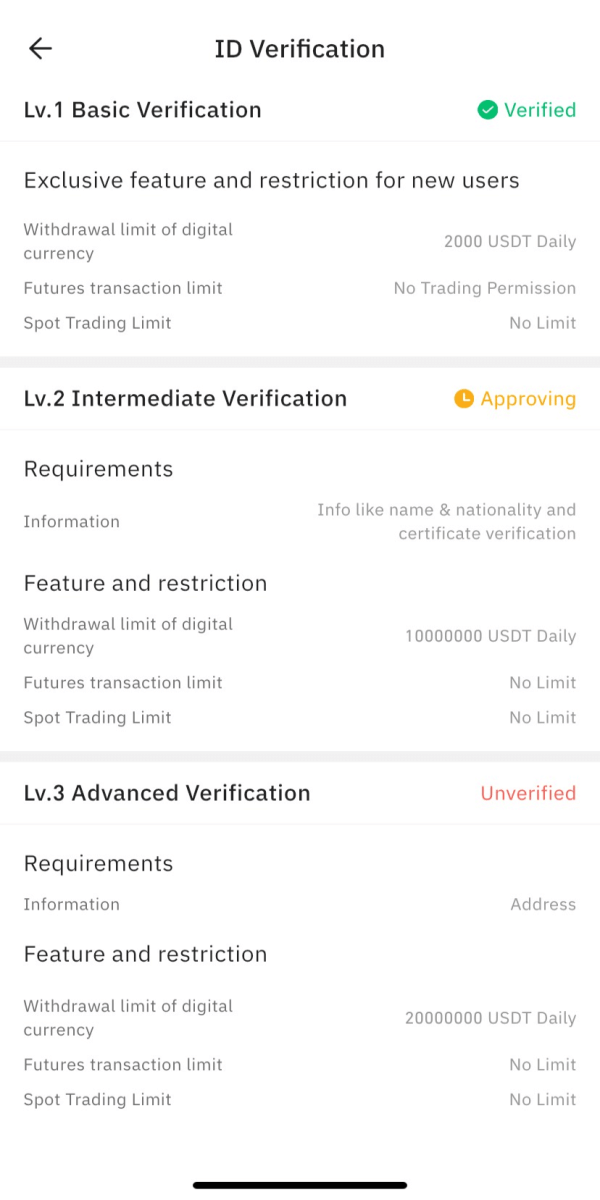
Advanced Verification
1. In the CoinTR mobile app home page, click on the Account icon in the upper left corner.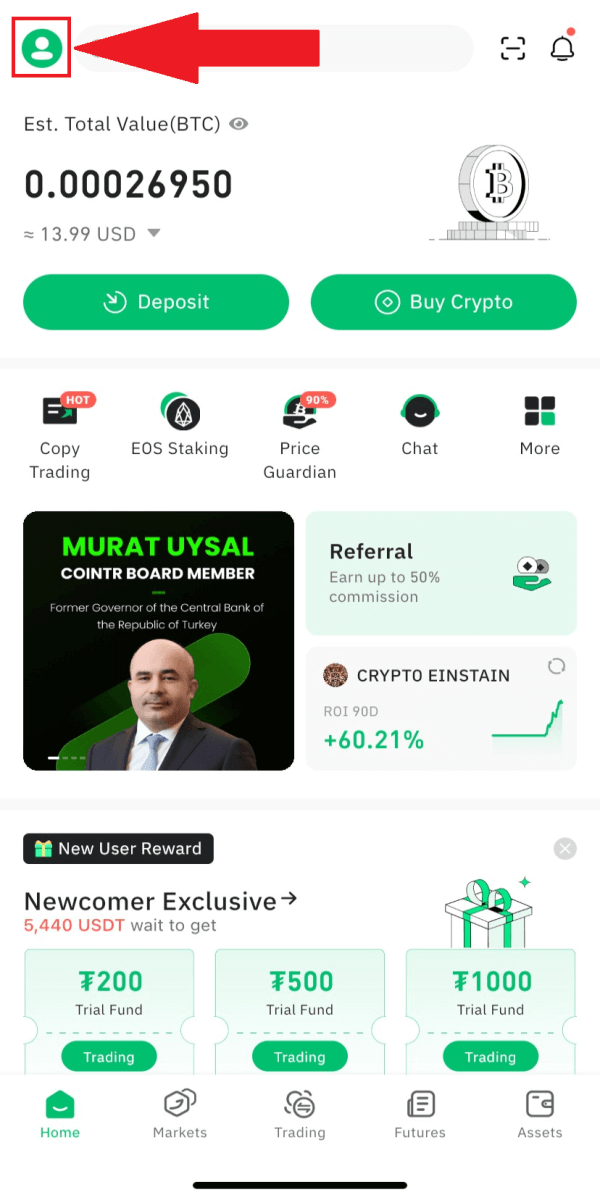
At the Personal Center page, click on [KYC].
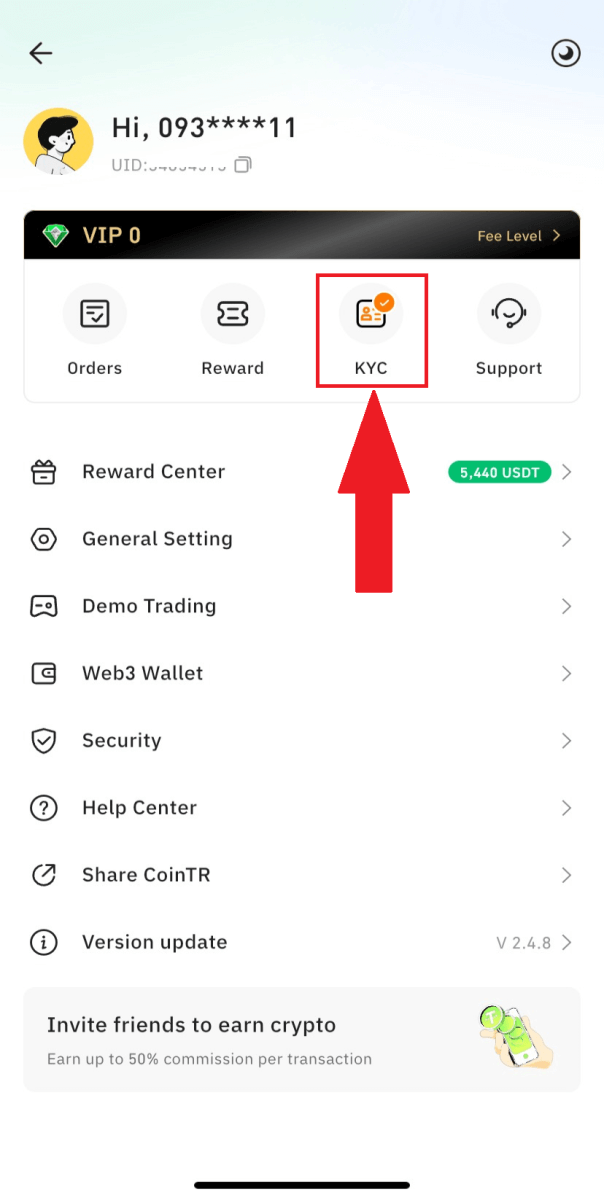
Or you can click on the [More] button.
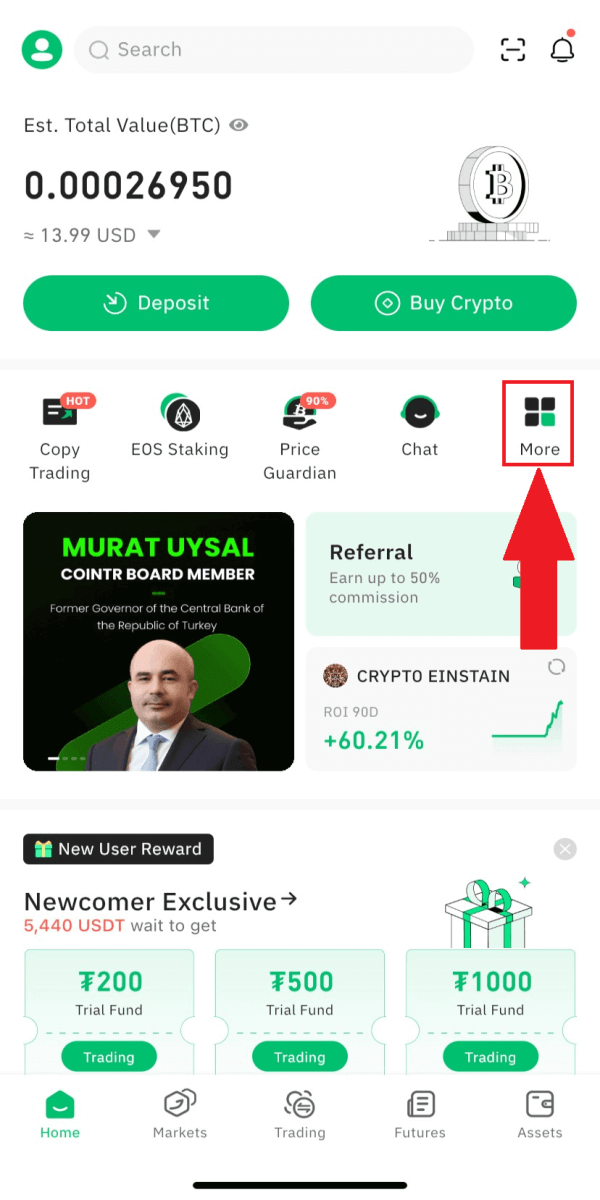
Then click on [Address Verification].
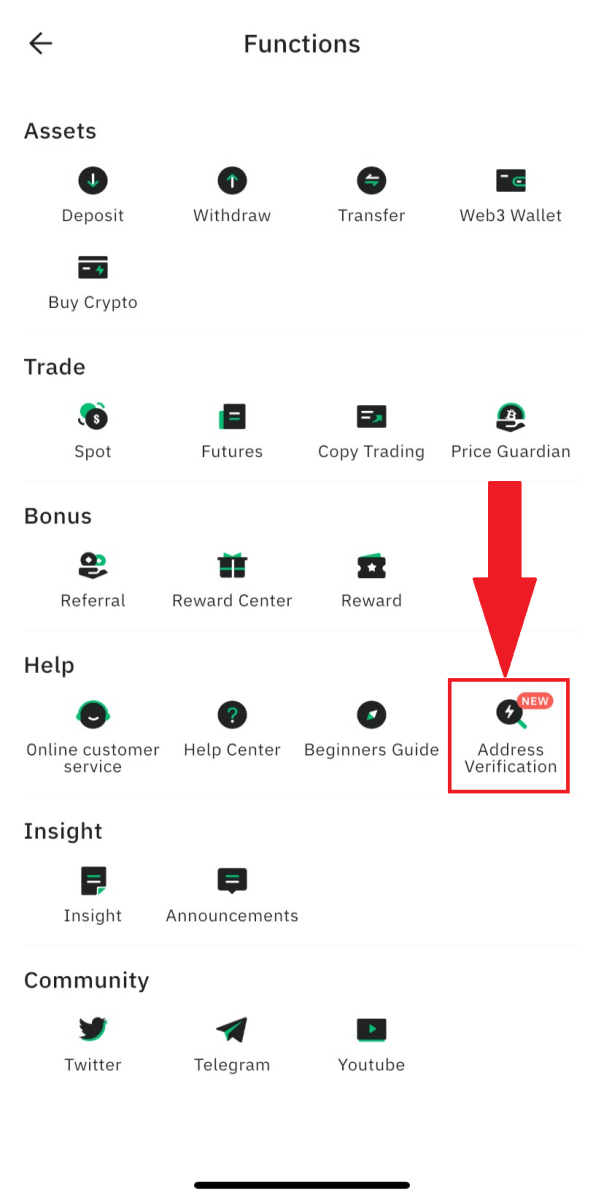
In the Advanced Verification section, click on [Go to verify].
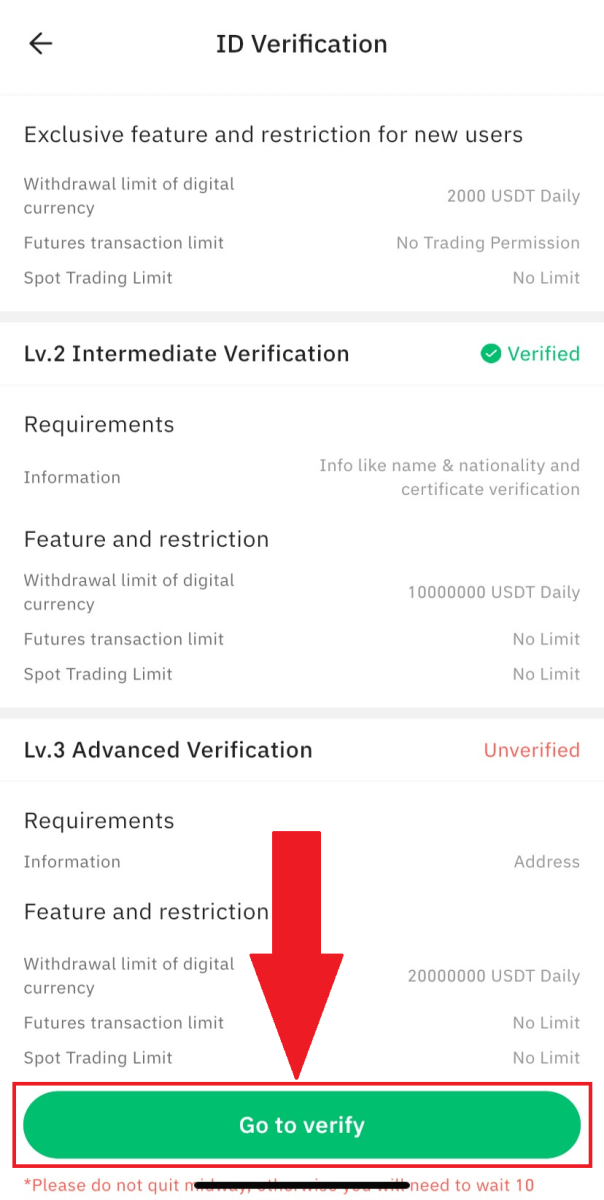
2. CoinTR will autofill the Country/Region.
Fill in your Legal Residence Address and City, then click [Next].
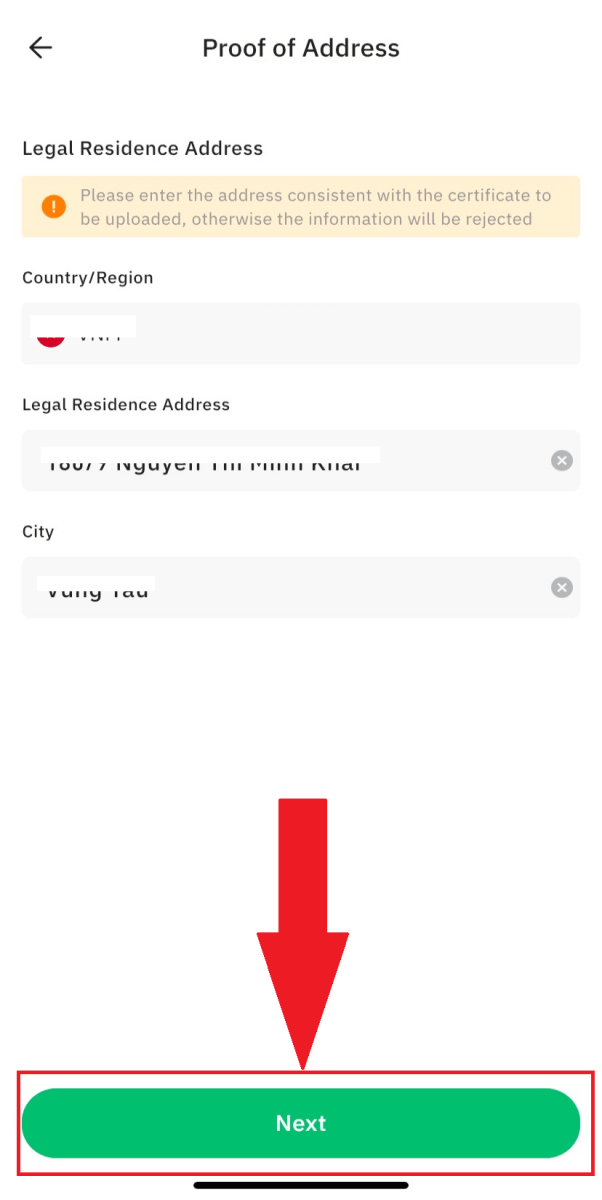
Choose the Certificate type to prove the legal residence, and fill in the Barcode number related to the chosen document.
Then click on [Submit] to finish the verification process.
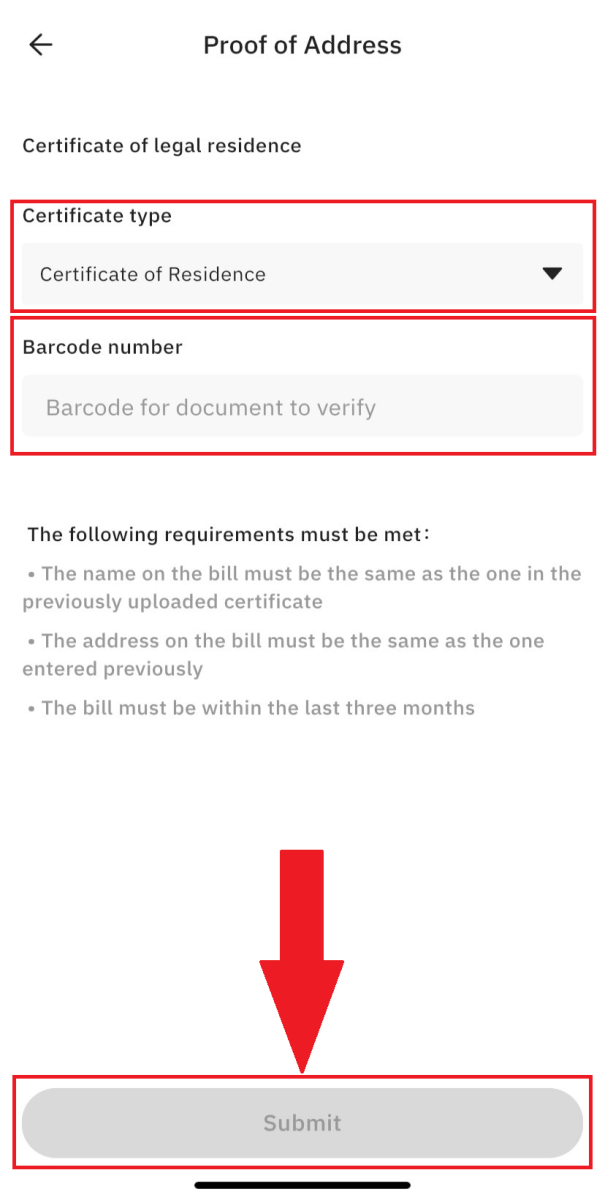
3. CoinTR will receive your Advanced Verification submission and notify the results via your Email/SMS within 24 hours.
Frequently Asked Questions (FAQ)
Why should I provide supplementary certificate information?
In exceptional cases where your selfie does not align with the provided ID documents, supplementary documents will be required, and manual verification will be necessary. Please be aware that manual verification could take several days. CoinTR prioritizes a robust identity verification process to safeguard all user funds. Ensure that the materials you submit meet the specified requirements when completing the information.Identity Verification for Buying Crypto with Credit/Debit Card
To maintain a stable and compliant fiat gateway, users purchasing crypto with credit or debit cards must undergo Identity Verification. Users who have already completed Identity Verification for their CoinTR account can continue buying crypto without additional information. Users needing extra information will be prompted when attempting to make a crypto purchase with a credit or debit card.
Each completed Identity Verification level increases transaction limits, as outlined below. Transaction limits are fixed to the Tether USD (USDT) value, regardless of the fiat currency used, and may vary slightly in other fiat currencies due to exchange rates.
Basic Verification
This verification requires only name, email, or phone number.
Intermediate Verification
- Transaction limit: 10,000,000 USDT/day.
Advanced Verification
- Transaction limit: 20,000,000 USDT/day.
How to Reset Phone Number and Email
1. After logging in to your CoinTR account, go to [Personal Center] and select [Account Center] in the upper right corner of the page.
2. Click [Reset] after [Email] at the bottom of the Account Center page.
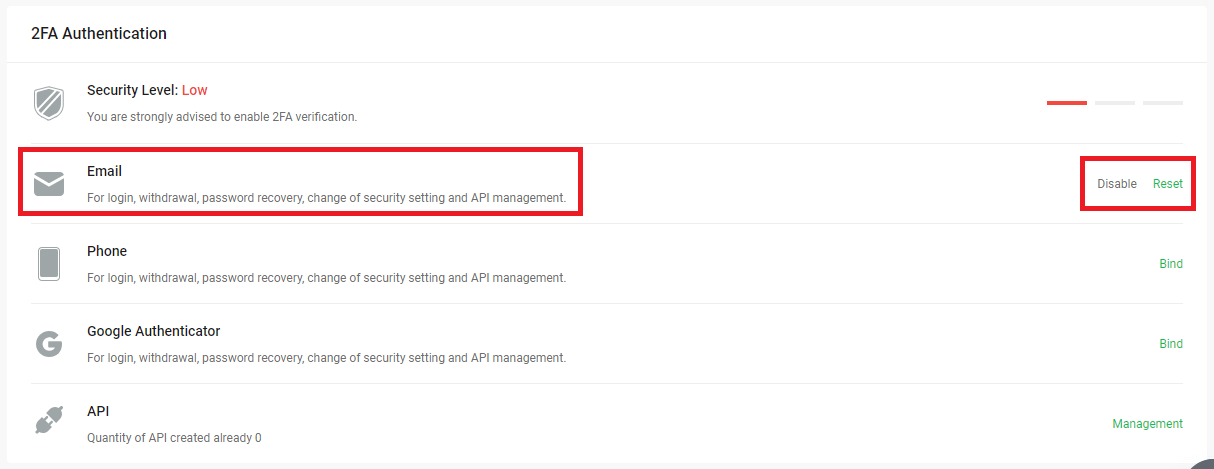
3. Fill in the required information.
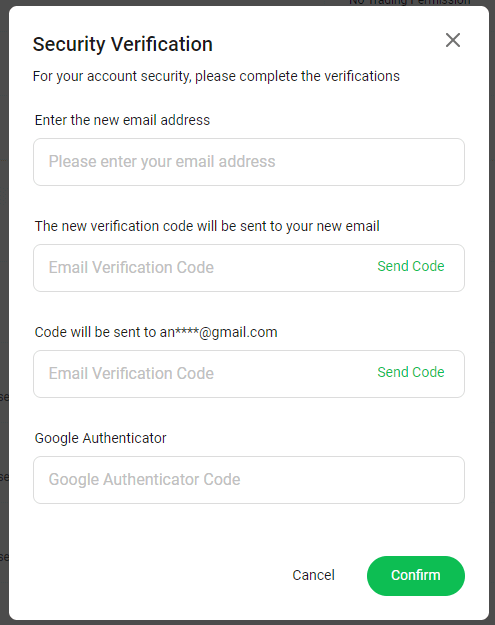
4. Resetting Phone is also operated on the [Account Center] page.
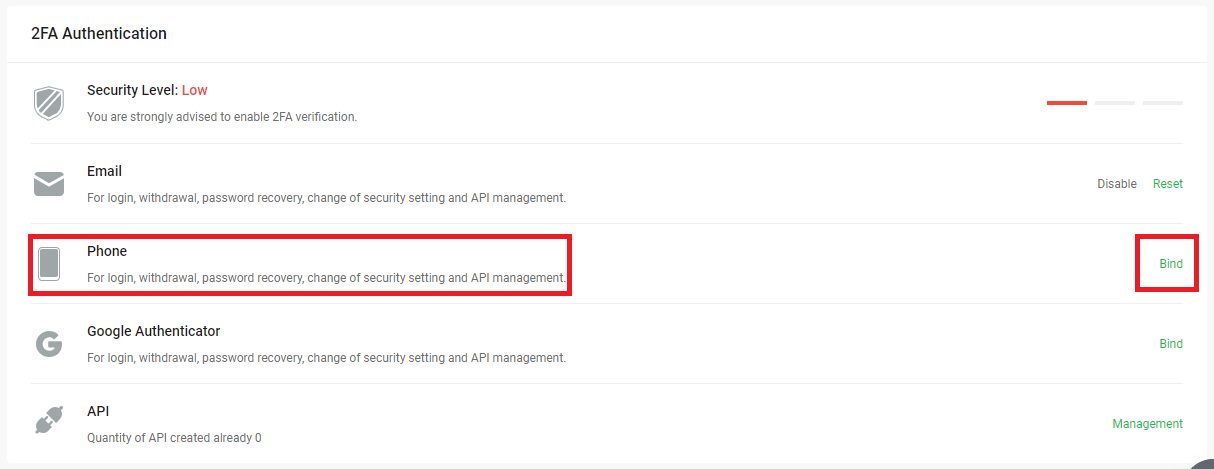
Notice:
- You must log in again if the email address is changed.
- For asset security, withdrawal will be restricted in the next 24 hours following the change of email verification.
- Changing the email verification requires GA or phone verification (2FA).
Common Scams in Cryptocurrency
1. Common Scams in Cryptocurrency- Fake Customer Service Scam
Scammers may impersonate CoinTR staff, reaching out to users through social media, emails, or messages with claims of de-risking or upgrading accounts. They typically provide links, make voice calls, or send messages, instructing users to enter account numbers, fund passwords, or other personal information on fraudulent websites, leading to asset theft.
- Telegram Scam
Exercise caution when approached by strangers through direct messages. If someone suggests a program, requests a transfer, or prompts you to sign up for unfamiliar software, remain vigilant to prevent potential fund loss or unauthorized access to your information.
- Investment Scam
Fraudsters may entice users to withdraw their assets to a platform website by showcasing high profits in various groups or forums. Initially, users might experience profits, leading them to increase their investments. However, they may face difficulties withdrawing their assets from the website in the end. Be cautious of such schemes and exercise due diligence before engaging in any transactions.
- Gambling Scam
The results of PNL (Profit and Loss) could be manipulated behind the scenes of a gambling website, encouraging users to continue betting. Unfortunately, users might encounter difficulties withdrawing their assets from the website in the end. Exercise caution and carefully assess the legitimacy of online platforms before engaging in any financial activities.
2. How to prevent the risk?
- Do not share your password, private key, secret phrase, or Key Store document with anyone, as it may result in the loss of your assets.
- Avoid sharing screenshots or photos containing information about your financial accounts.
- Refrain from providing account details, such as passwords, to anyone claiming to represent CoinTR in private.
- Do not click on unknown links or visit insecure websites through unofficial channels, as it may compromise your account and password.
- Exercise caution and skepticism regarding any call or message requesting a withdrawal to a specified address, especially with notifications of upgrades or migrations.
- Be wary of illegally advertised photos, videos, or unknown advertising information spread through Telegram groups.
- Avoid joining groups that promise high returns through arbitrage or extremely high APY with claims of stability and security.


